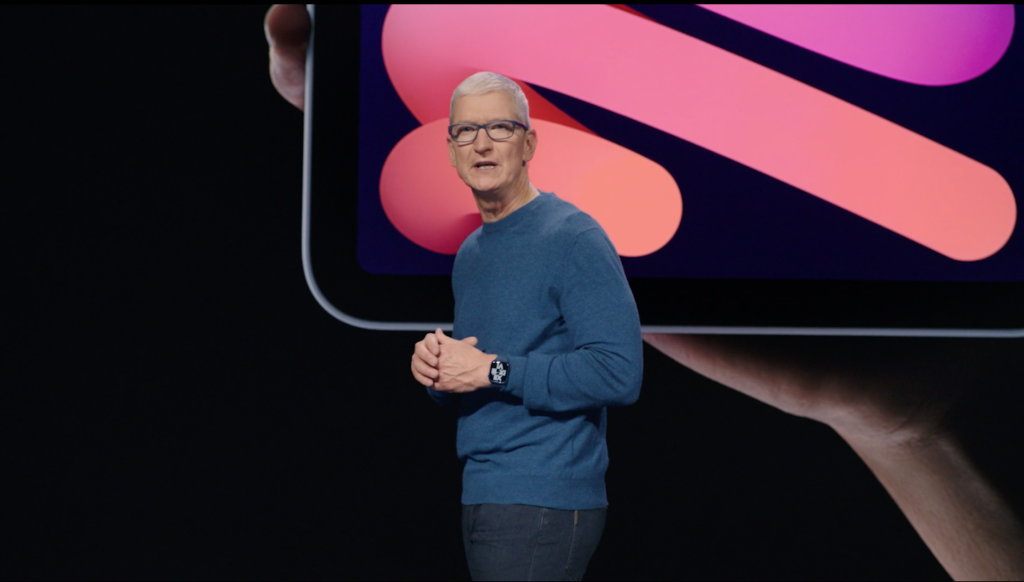When will my OnePlus phone get the Android 15 update?

Android 15 is the next big update coming to Android smartphones, but when exactly should OnePlus users expect the update to appear?
While you might assume that it’ll roll out as soon as the final release of Android 15 is ready later this year, that’s sadly not the case. While there’s no confirmation of exactly when OnePlus will roll out the Android 15, we can take a look at previous OS update rollouts to gauge OnePlus’ plans.
With that in mind, here’s all you need to know about the Android 15 update on OnePlus smartphones, from rollout speculation to supported devices and how you can get in on the fun early with the Android 15 beta.
When will OnePlus roll out the Android 15 update to supported phones?
While you might hope that, like Google Pixel devices, all supported OnePlus devices would get updated to Android 15 as soon as it’s available – but looking at the Android 14 release schedule, it seems highly unlikely.
Take the OnePlus Open for example; the Android 14 update began rolling out in India in early 2024, but it wasn’t rolled out to the US and Europe until mid-2024. That’s almost six months after the stable release of Android 14 first appeared on Pixel devices.
Thankfully, that’s a bit of an outlier in the current OnePlus collection. The Android 14 update began rolling out to OnePlus 11 users who participated in the beta program in late 2023, with a wider release in January 2024, while the OnePlus 10 Pro and Nord CE 3 Lite received the update in early 2024.
With that in mind, it’s likely that most OnePlus devices running Android 14 won’t get the Android 15 update until the end of 2024, or more likely, early on in 2025.

Which OnePlus devices will get the Android 15 update?
It’s worth noting that not every single OnePlus device will get the upgrade to Android 15 – only those with ongoing long-term software support. That means if you’ve bought a OnePlus phone in the past couple of years, you’ll likely get the update later this year. However, if you’re rocking a OnePlus 10 or earlier, you might be out of luck.
Based on OnePlus’ long-term software promise, the following devices should get the Android 15 update once it rolls out:
- OnePlus 12
- OnePlus 12R
- OnePlus Open
- OnePlus 11
- OnePlus Nord CE 4
- OnePlus 10 Pro
- OnePlus Nord 3
- OnePlus Nord CE 3 Lite
- OnePlus Pad
- OnePlus Pad Go

Can I install the Android 15 beta on my OnePlus phone?
The good news is that you don’t need to wait until later this year – or possibly even 2025 – to try out Android 15 on your OnePlus smartphone. There is a catch, however; despite Android 15 coming to 10+ OnePlus devices, you can only install the Android 15 beta on either the OnePlus 12 or foldable OnePlus Open.
It’s also worth noting that OnePlus has explicitly warned against everyday OnePlus users installing the Android 15 beta as it’s currently unstable and breaks a few key features on both phones – the full list of known issues is available on the OnePlus community forum. As such, it’s only really recommended for software developers, and certainly not on primary devices.
If you are interested in this early look at Android 15, follow the (quite advanced) steps on the OnePlus community forum – but be warned, the process risks bricking your phone entirely.
You might like…

The post When will my OnePlus phone get the Android 15 update? appeared first on Trusted Reviews.

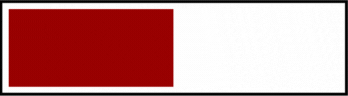




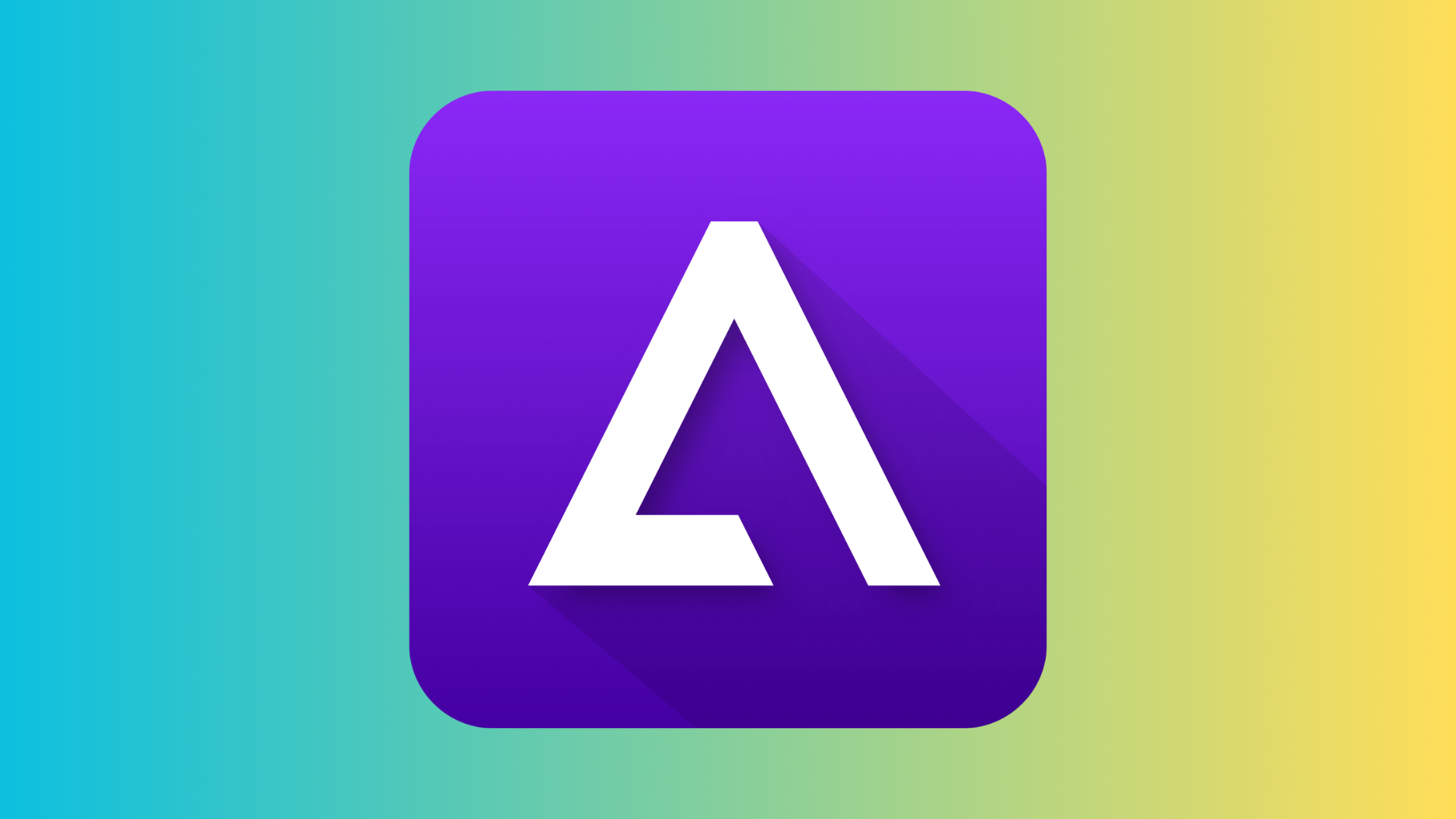

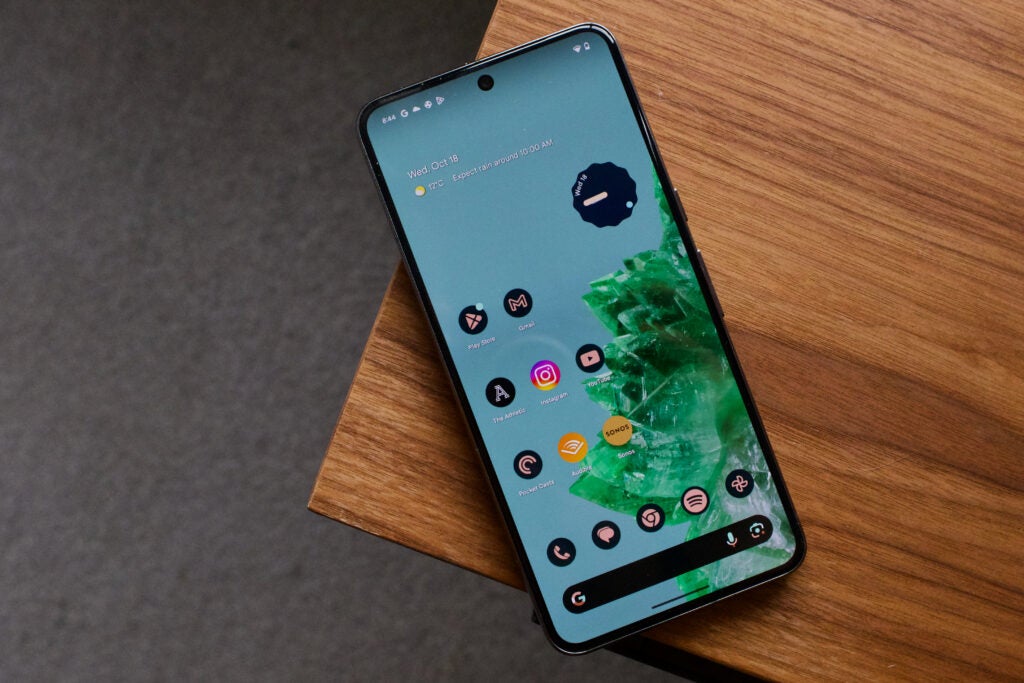
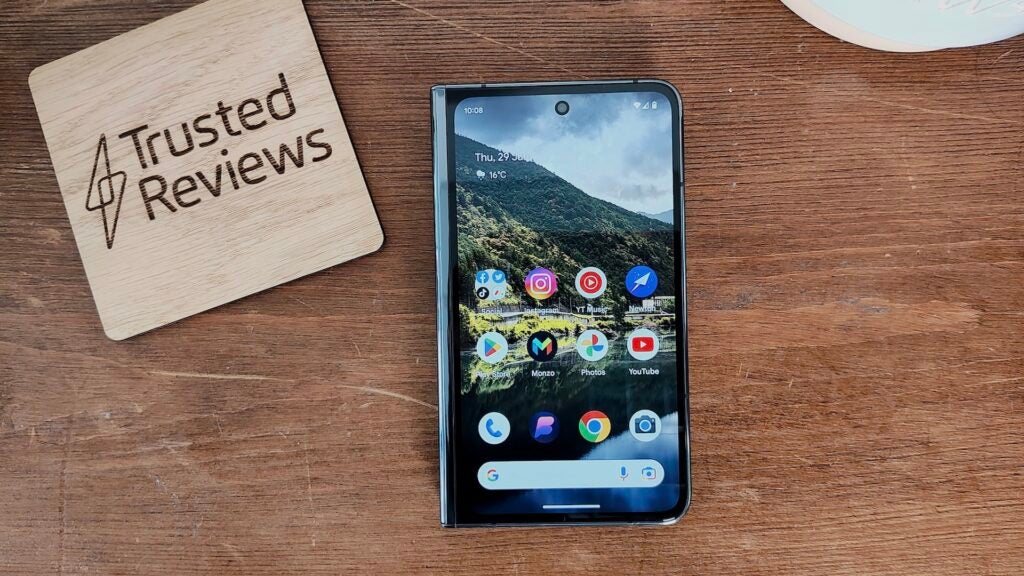


















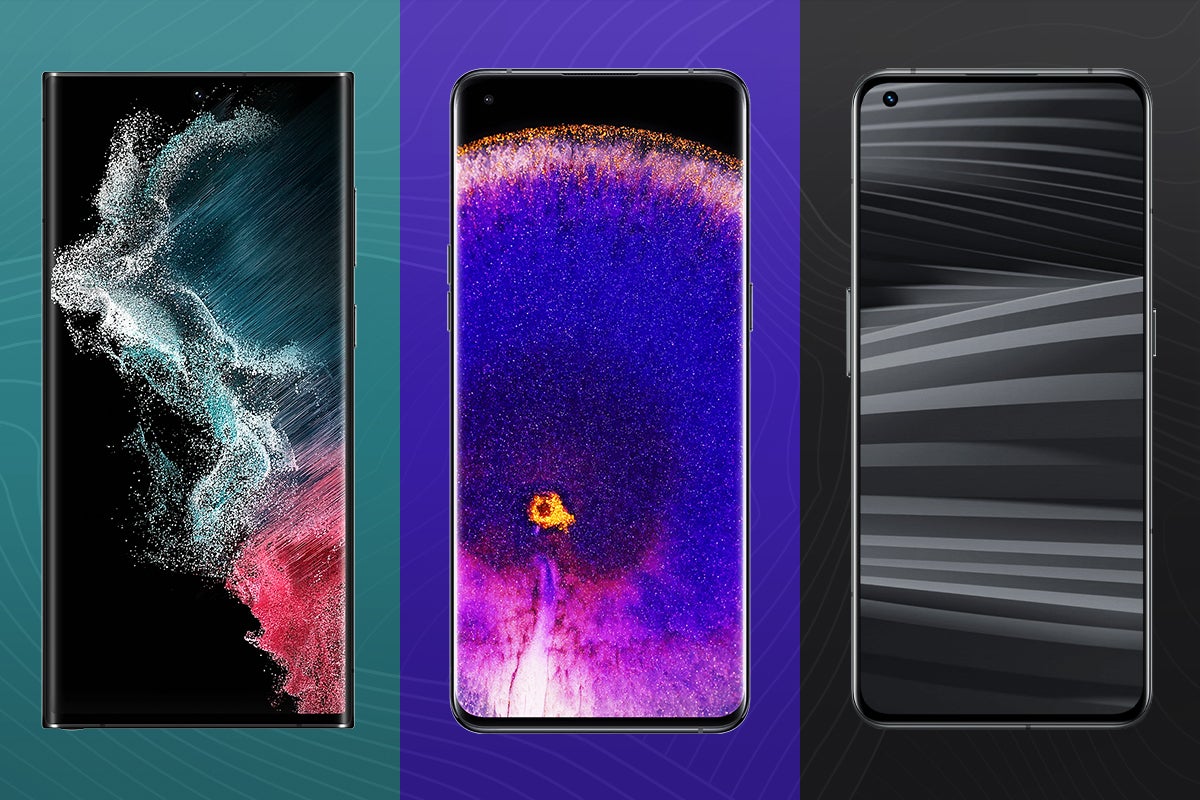



















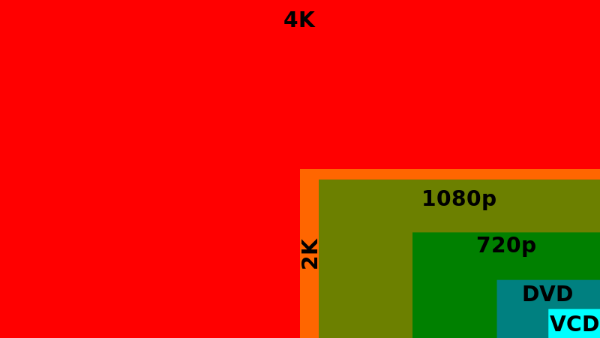











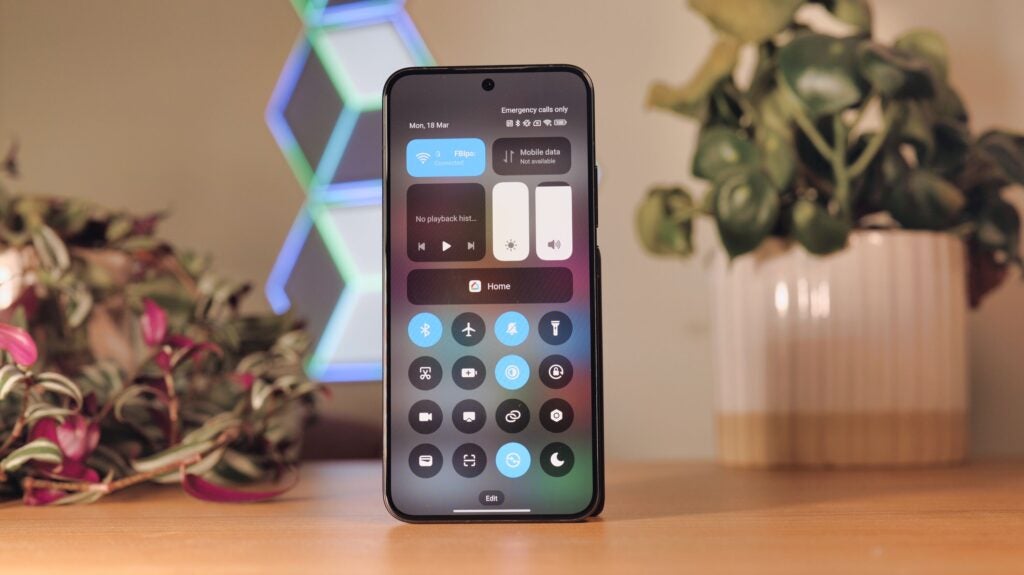

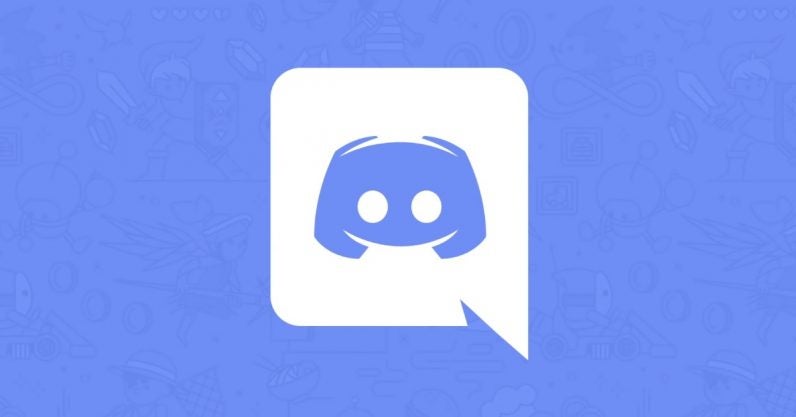































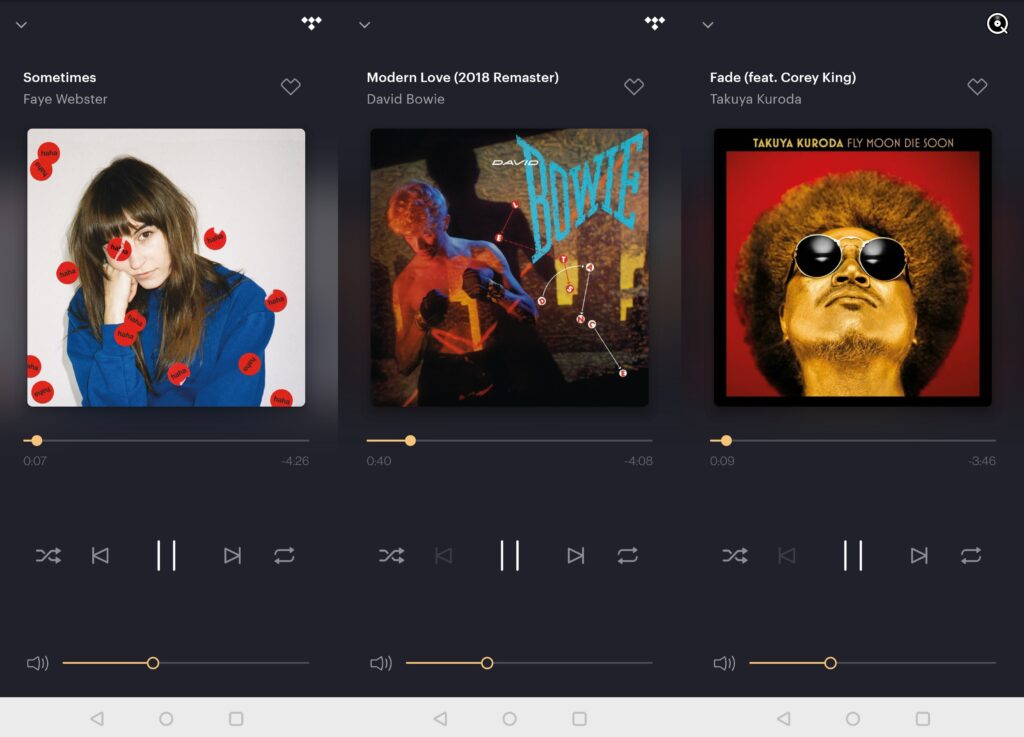








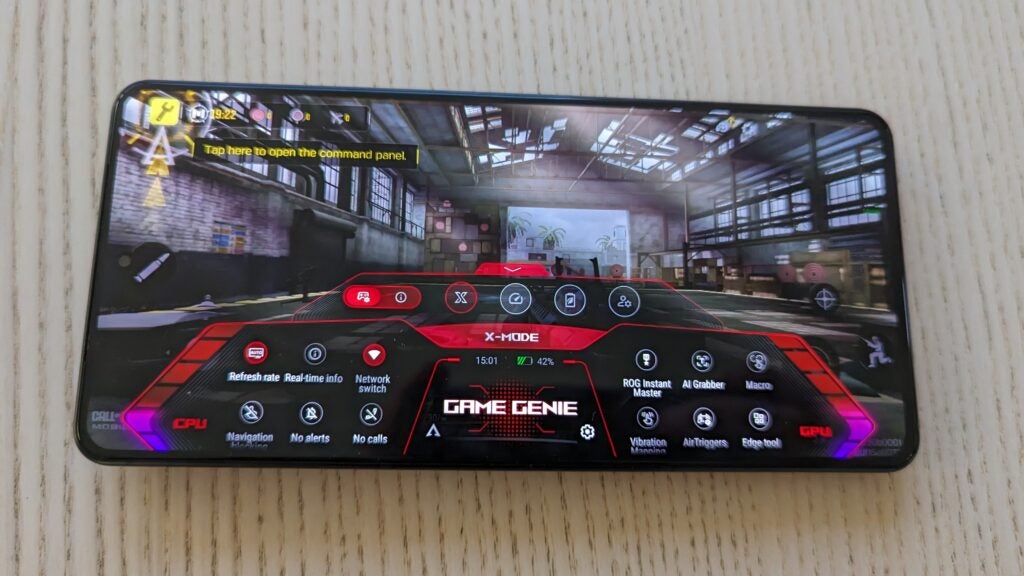
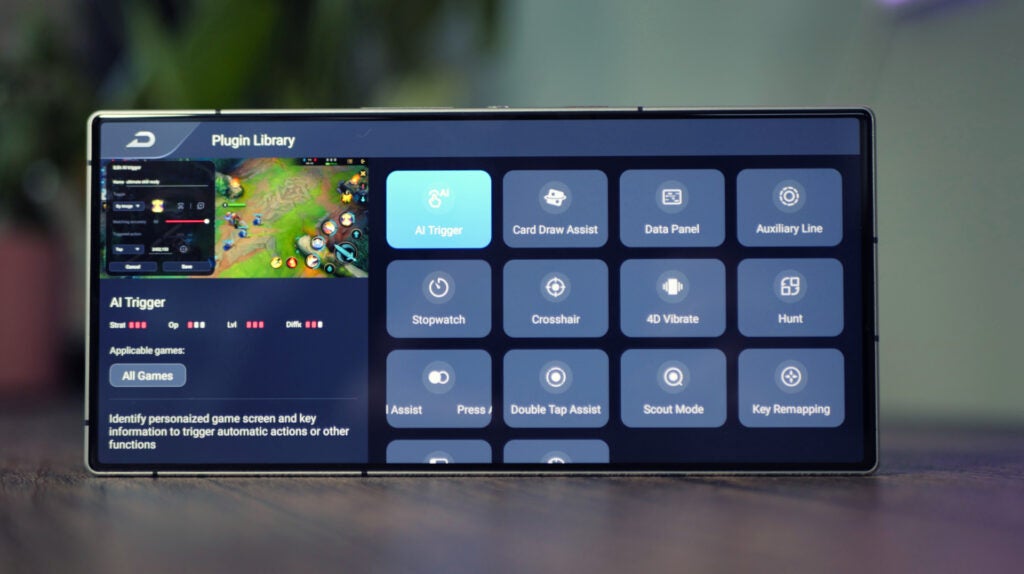
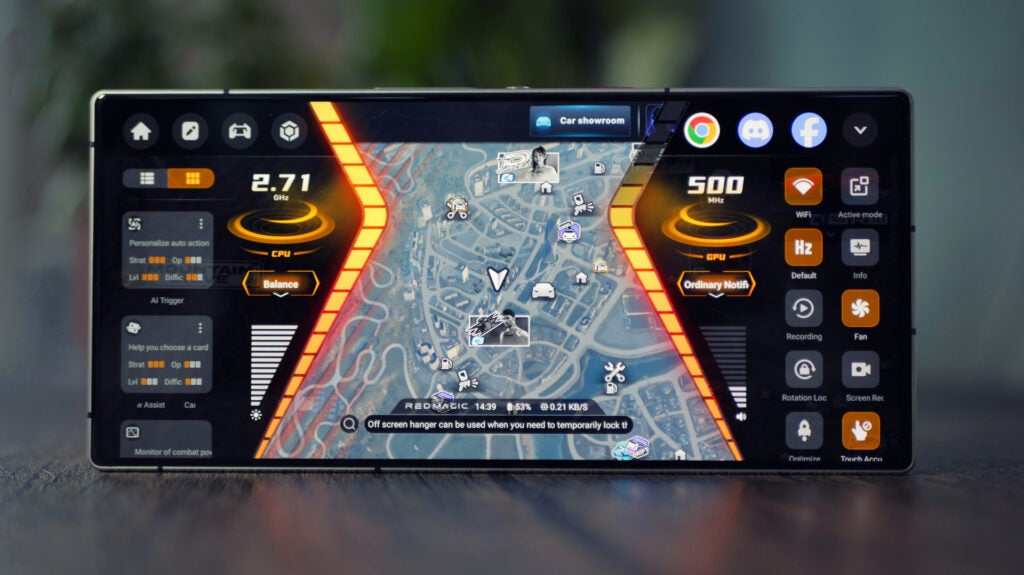








 i9, i7, and i5 mobile processors (laptop processors) with Intel® Iris® Xe Graphics
i9, i7, and i5 mobile processors (laptop processors) with Intel® Iris® Xe Graphics