The post How to Create a Sense of Anticipation on Your Blog appeared first on ProBlogger.

People read and then subscribe to blogs that they think will enhance their lives in some way in the future.
Many bloggers create a sense of anticipation on a blog quite instinctively – but there are numerous things that you can do quite intentionally to create anticipation and increase the chances of someone subscribing.
So how do you convince people that something that you’re yet to create is worth signing up for?
Today I want to share one effective strategy for building anticipation on a blog with some practical ideas on how to implement it. Like yesterday’s post – it’s not rocket science – but it is something that has worked for me.
Highlight Current and Past Quality Content
Probably the most convincing argument to a reader that you’ll write something that they can’t live without in the future is to have already written something that they have connected with.
Your current and past posts are your most effective advertisements for a continued relationship to those arriving on your blog.
As a result – one of the most effective strategies for creating anticipation on a blog is to put your best content in front of those visiting your blog – show them what you can do and let the quality of that work speak for itself.
Think back to to blogs that you’ve subscribed to lately – if you’re anything like me you’ve subscribed in most cases as a result of reading a post you thought was helpful, interesting, entertaining… etc
Most of us click the RSS feed icon or subscribe link based upon the quality of what we already read in the hope of seeing more of it.
So what’s the lesson here?
Actually there are two lessons – one is obvious and the other many fail to do.
1. The obvious one is to write great content and to do it regularly – its got to be your number 1 priority as a blogger.
2. The less obvious one is to put your best content into the view of those who are yet to subscribe to your blog – particularly first time visitors (who are crucial to target if your objective is to build the number of subscribers to your blog). Let me share a few ways you can do this.
How to Highlight Your Best Content
There are numerous ways to highlight your best content so and in doing so give people reason to subscribe to your feed.
 1. Sneeze Pages – Perhaps the most useful technique that I can show you is to creating Sneeze Pages on your blog. I’ve recently done this on Digital Photography School. Look at the ‘Digital Photography Tips’ section in my sidebar (pictured left) – these links point to ‘sneeze pages’ that highlight my best and most popular content.
1. Sneeze Pages – Perhaps the most useful technique that I can show you is to creating Sneeze Pages on your blog. I’ve recently done this on Digital Photography School. Look at the ‘Digital Photography Tips’ section in my sidebar (pictured left) – these links point to ‘sneeze pages’ that highlight my best and most popular content.
In having these sneeze pages I not only increase my page views – but I show new readers to my blog just how much I’ve already covered and hopefully increase the sense of authority and credibility that I have.
The subscription rate from users hitting these sneeze pages is extremely high (note – I have prominent ways to subscribe on these sneeze pages and the pages that they link to).
2. ‘Best of’ Sections – Another is to create sections in your sidebar or front page that highlight your best work. Check out this example from a previous design of the ProBlogger website, where we this is the ‘Best of ProBlogger’ section on my front page of this blog. This section is ‘hot’ – quite literally. Check out this heat map (taken a few months back using the CrazyEgg tool) of this section to see how many people click on it.

The benefits of this are numerous – but ultimately it’s about driving people to previously written quality content. My observations are that it’s these popular pages where many subscribers to my blog come from.
Since this screen shot was taken, ProBlogger was redesigned to create different themed sections that highlighted various themed articles even more. You can read more about how and why we changed the design of the ProBlogger website here.
3. Landing Pages – Another strategy is to use a plugin like Landing Sites to sense when a reader is arriving on your blog for the first time and showing them other posts you’ve written on the topic they are searching for.
This works well – particularly if you have a large archive – because someone arriving on your blog not only sees one post on the topic that they’re looking for but numerous (increasing the perception that you’re a comprehensive source of information on that topic).

4. Interlink Posts – You should be regularly linking to your previous best quality posts in new posts. In doing this you constantly drive people to the pages where they see writing of a quality that is likely to convince them that you know what you’re talking about. The more pages that they view that they find useful the more chance of them subscribing.
But Wait There’s More
The key to the above four techniques is to send new readers to your highest quality and most helpful posts and then to present them with opportunity to subscribe on these posts (update: here’s my post with more tips on how to build anticipation on your blog).
However this highlighting content isn’t enough on it’s own.
It will definitely work to some degree but there are numerous other ways to create anticipation on a blog and to these I’ll be turning my attention tomorrow.
The post How to Create a Sense of Anticipation on Your Blog appeared first on ProBlogger.
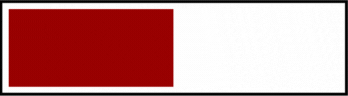

 1. Sneeze Pages – Perhaps the most useful technique that I can show you is to
1. Sneeze Pages – Perhaps the most useful technique that I can show you is to 
