How to Personalize Your Blog Like These 10 Top Bloggers
The post How to Personalize Your Blog Like These 10 Top Bloggers appeared first on ProBlogger.

Lots of bloggers seem to do everything right, yet they don’t see much success.
They write well-structured posts, they pay attention to SEO, they know the ins and outs of their blogging software … but something’s lacking.
That missing “something” can often be personality. It’s the difference between a blog that readers come across and instantly forget … and a blog that makes a connection and an impact.
Does your blog need a bit of extra personalisation? Here’s how ten top bloggers make their blogs stand out:
#1: Include Great Photos, like Caz and Craig from YTravel
Blog: YTravel
Some blogging topics pretty much demand great photos. Travel is one of those (and others include food, craft and fashion blogging).

Caz and Craig post gorgeous, smiley photos of their family. Some of these are simple candid snapshots, like in 17 Tips for Flying With Kids to Keep You Calm and Happy, and others are a little more posed, like the photos in Getting Settled in the USA + Where to Next.
Lessons learned:
- Photos of you, living the lifestyle you blog about, help your reader to feel connected to you: they know what you look like.
- If you’re looking for help taking better photos, check out my other blog Digital Photography School. You can find our beginner-friendly tips here.
#2: Add Some Flair, like Pat Flynn from Smart Passive Income
Blog: Pat Flynn
As soon as you visit Pat’s blog, you see huge text of his name and photos of him with what he’s about – “father, husband, serial entrepreneur” – as well as his quirky humour: “protector of baby yoda”.

Lessons learned:
- Don’t be afraid to go big! That might mean a huge photo of yourself, a bold statement, or an About page that’s filled with images.
- Talk about who you are beyond blogging: Pat lists his favourite book, movie and game, and writes about his family on his About page.
#3: Develop a Strong, Identifiable Tone, like Shannon Kelly White [language warning]
Blog: Shannon Kelly White
Salty language tends to polarise readers: some love it and find it a big part of a blog’s appeal; others will be put off and won’t return. Shannon swears – frequently and enthusiastically – on her blog (even in her tagline and navigation menu):

Lessons learned:
- Tone is memorable. It can make otherwise fairly dull posts a much more interesting read, like Foods Your Toddler Might F*cking Choke On.
- Even if your tone alienates some readers, it’ll win the hearts of others. As one of the comments on Shannon’s About page puts it “I love someone who swears as much as me and sounds just as cool.”
#4: Get Custom Illustrations, like Ramsey from Blog Tyrant
Blog: Blog Tyrant
As soon as you visit Blog Tyrant, you’ll see the red-shirted blogging super-hero avatar: this illustration features in the banner image on the home page, and in the feature images for several of his posts:

It’s also on the front cover of his free report.
Lessons learned:
- Custom illustrations can create a sense of consistency across your blog. Blog Tyrant’s not the only blogger who uses them in this way: Social Media Examiner have their little jungle explorer in their header and at the start of each post.
- If you’re not comfortable including personal photos, a cartoon version of you can be a great alternative.
#5: Focus on your ‘About Page’, like Elsie and Emma from A Beautiful Mess
Blog: A Beautiful Mess
New readers may land on any post on your blog … and you can bet if they like it they’ll be checking out who the blogger is behind the post, by clicking on your “About” page next.
It can help to give them a quick glimpse into who you are and what you’re all about. Sisters Elsie and Emma do this stylishly with a bright, bold photo and short but cacthy introduction.

Lessons learned:
- An “About me” widget in your sidebar is a great place to create an instant connection with your reader. Include a link to your full About page too.
- Happy, smiley photos of you are always a great draw. Some bloggers include these in the header, but the sidebar is a great alternative.
#6: Be Consistent With Your Branding Across Platforms, like Chris Ducker
Blog: Chris Ducker
Chris Ducker uses the same (smiling) headshots on each of his blog post images, his About page, Twitter, Facebook and LinkedIn, creating a consistent brand across multiple platforms:

Lessons learned:
- If you’ve gone to the time and expense of getting professional headshots done, use them – not just in your banner image, but on social media too.
- You may want to have variations on your headshot, from the same shoot (compare Chris’s front page image with his About page headshot, for instance).
#7: Use Color to Boost Your Brand, like Jadah Sellner
Blog: Jadah Sellner
When you visit Jadah’s site, your eyes are instantly drawn to her beautiful color scheme:

The colours of her clothes tie in with the color theme of the site: it feels like everything fits together seamlessly. (The whole combination feels like a warm, earthy makeup palette)
Lessons learned:
- Color matters! Perhaps bright colours aren’t quite right for your blog, but you can still create a similar banner image that takes colours from a photo of you and uses them for text and other elements.
- Use color consistently across your site: check out Jadah’s contact page for some examples.
#8: Use a Brand Statement in Your Content, like James Schramko from SuperFastBusiness
Blog: SuperFastBusiness
The first thing you see on James Schramko’s site is a brand statement calling out his business coaching services and who they’re for. Instantly, it’s clear what he’s all about and – crucially –what kind of audience/customer he’s making content for.

Lessons learned:
- Don’t be afraid to be direct and let people know exactly what you’re about and who you’re blogging for.
- Make sure, though, your focus isn’t just on yourself and your own story but on how you can have an impact on readers’ lives.
#9: Have a Tagline and “Call to Action” that Cuts Straight to the Chase, like Kelly Exeter
Blog: Kelly Exeter
If you can tell your ideal readers, in just a few words, that your blog is exactly the right place for them:
(Your name) is a (what you do) who helps (your ideal reader)… (do what you offer).
And if you have something to offer, get your readers to take action straight away… There’s no use putting them through some complicated email subscription auto-responder series, just get them to click a button and “FIND OUT HERE” what you can do for them.
Like Kelly:

Lessons learned:
- Think about your tagline as who you serve (“smart people”) and what your blog will help those people do (“amplify their ideas”).
- Add a compelling call to action that gives your audience immediate access to what they came to your blog for in the first place
#10: Personalise Your Reader by Defining Them (or Helping them Define Themselves)
Blog: Puttylike
Emily has a TedTalk that identifies her personality type as a “Multipotentialite” and she creates an audience of people who identify with her definition.
The genius move by Emily is that on her home page she uses a quiz as a lead-magnet (“Are You a Multipotentialite?”) to convert random visitors to her site into repeat readers.

Lessons learned:
- Define your audience. Help your audience define themselves. Use a quiz or questionnaire.
- Develop a lead magnet that converts web traffic into an audience for your blog and put that front and centre.
How are you currently showing your personality on your blog? Did anything resonate with you as you looked at the above examples … and what will you try next?
The post How to Personalize Your Blog Like These 10 Top Bloggers appeared first on ProBlogger.
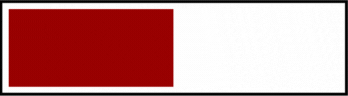

 1. Sneeze Pages – Perhaps the most useful technique that I can show you is to
1. Sneeze Pages – Perhaps the most useful technique that I can show you is to 


