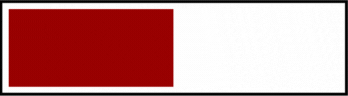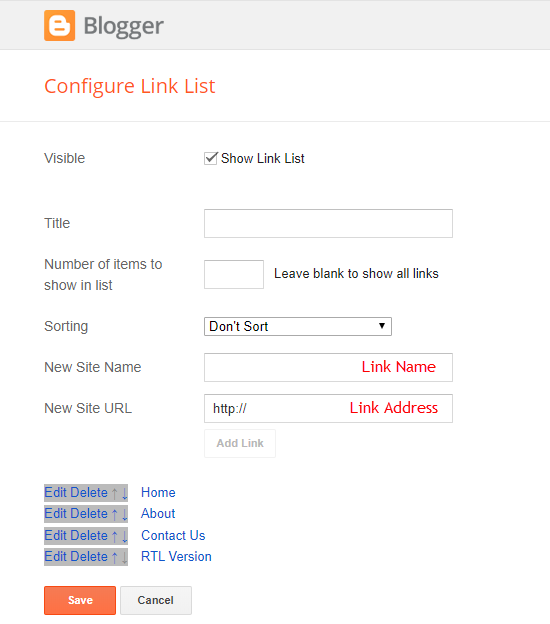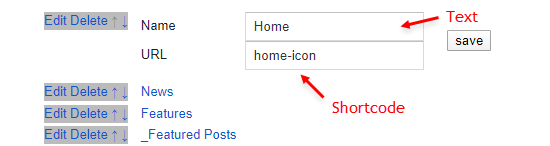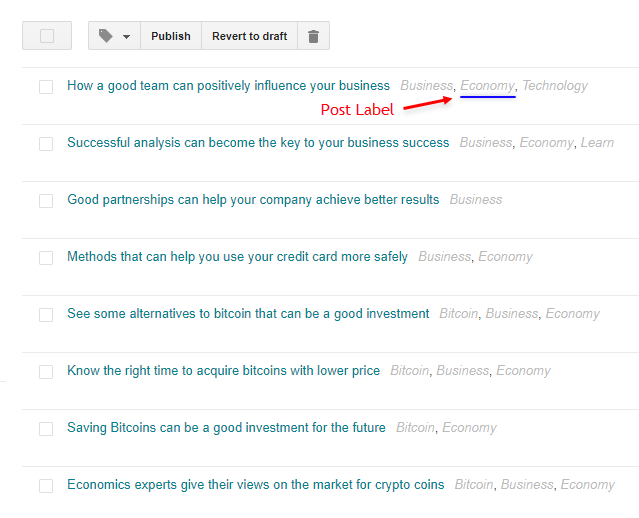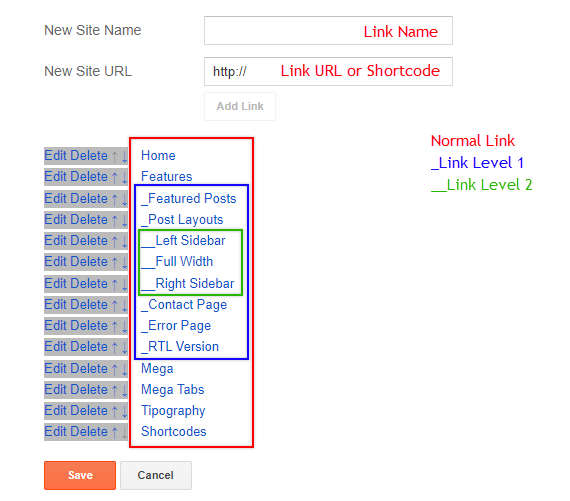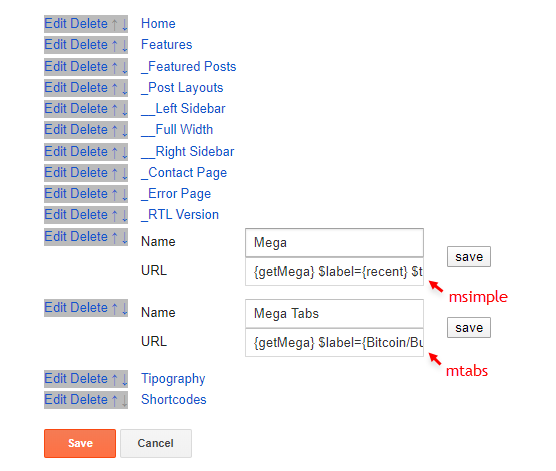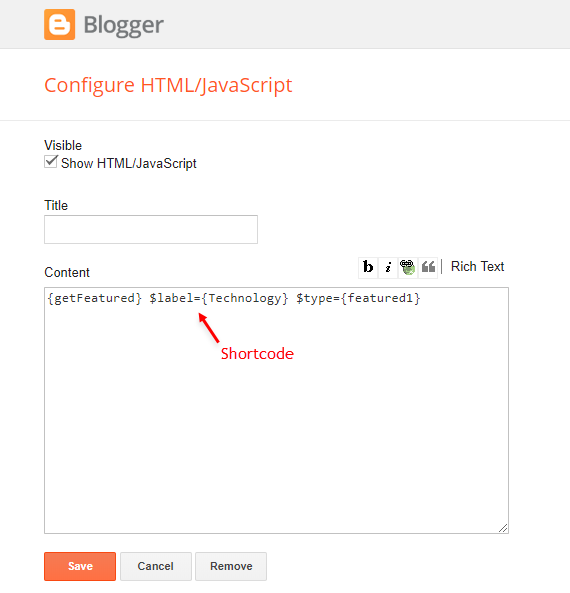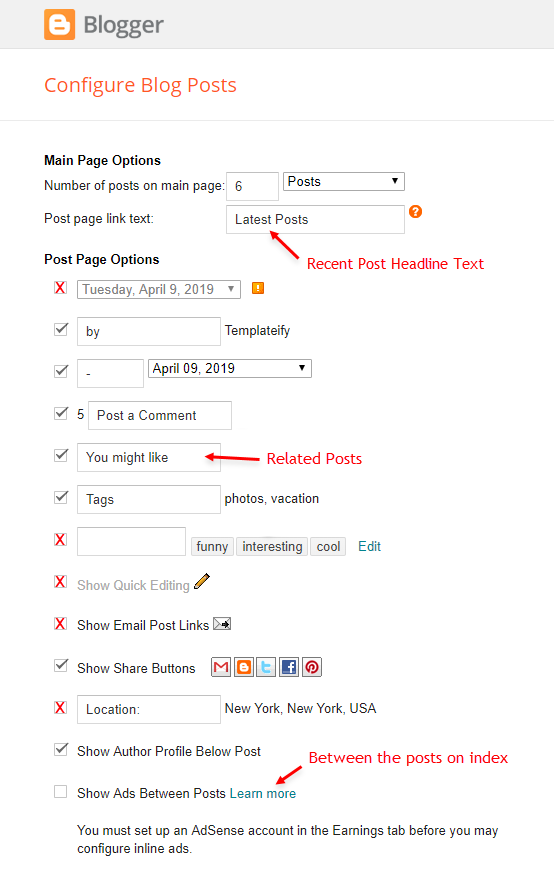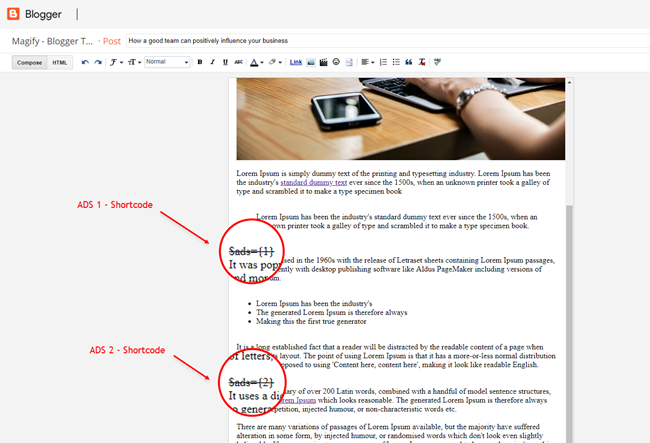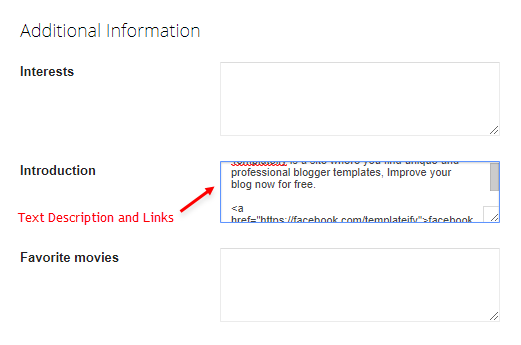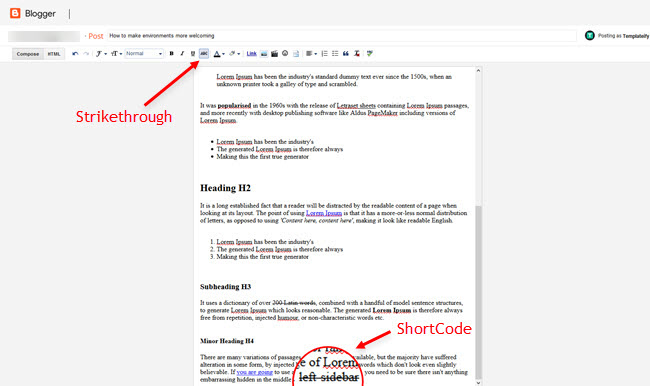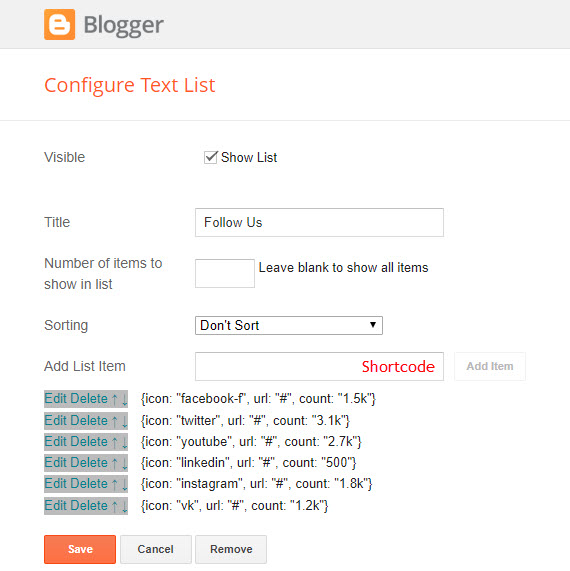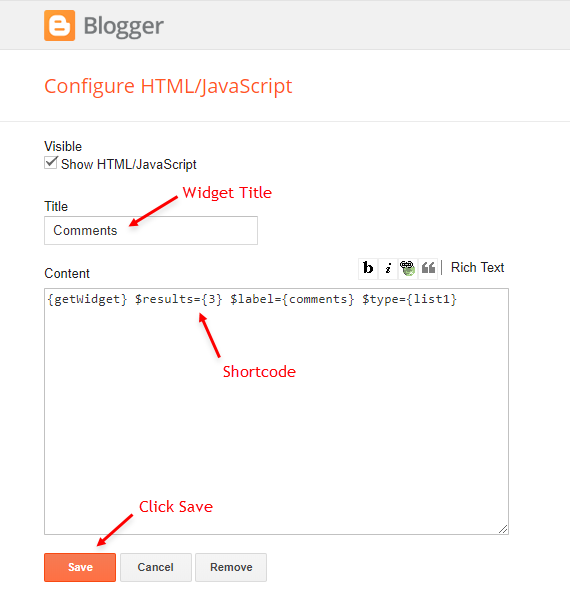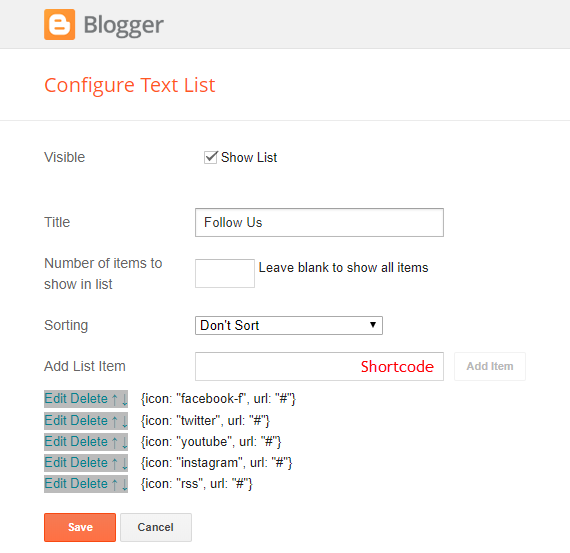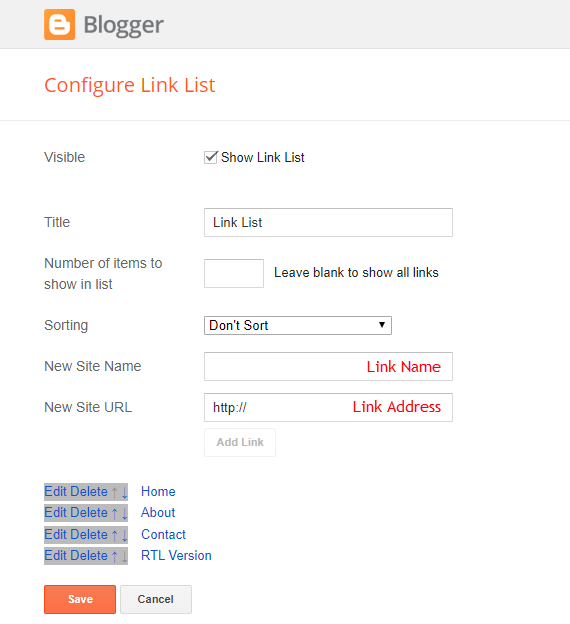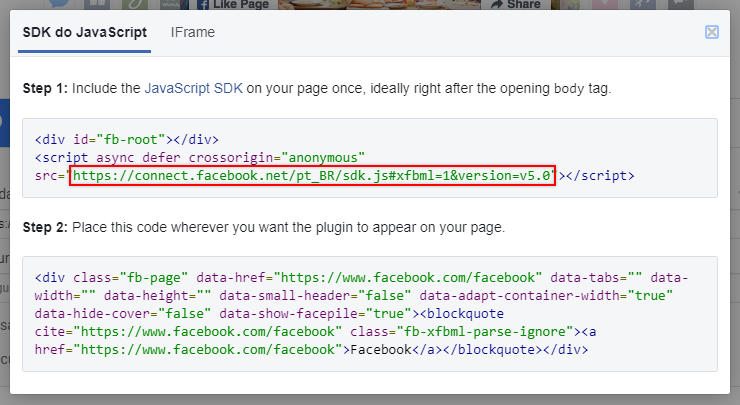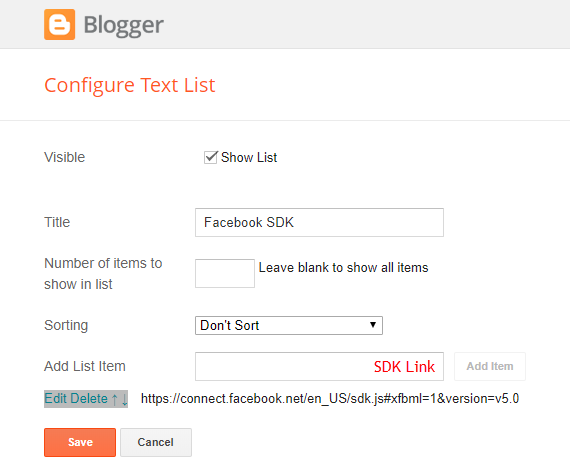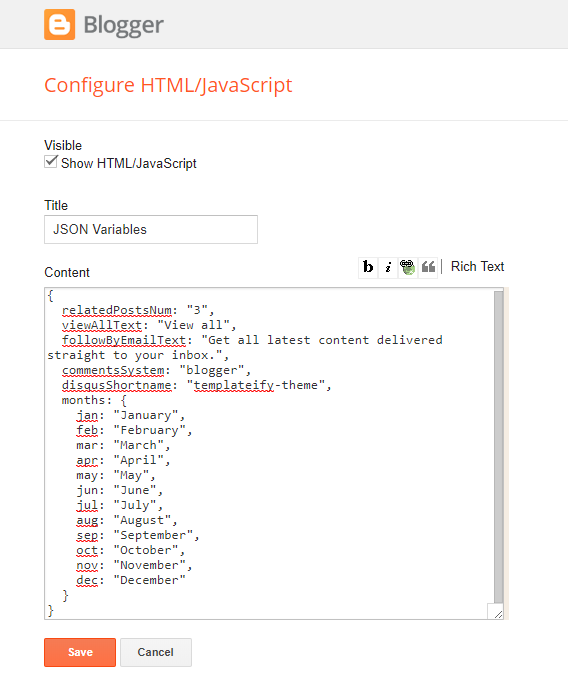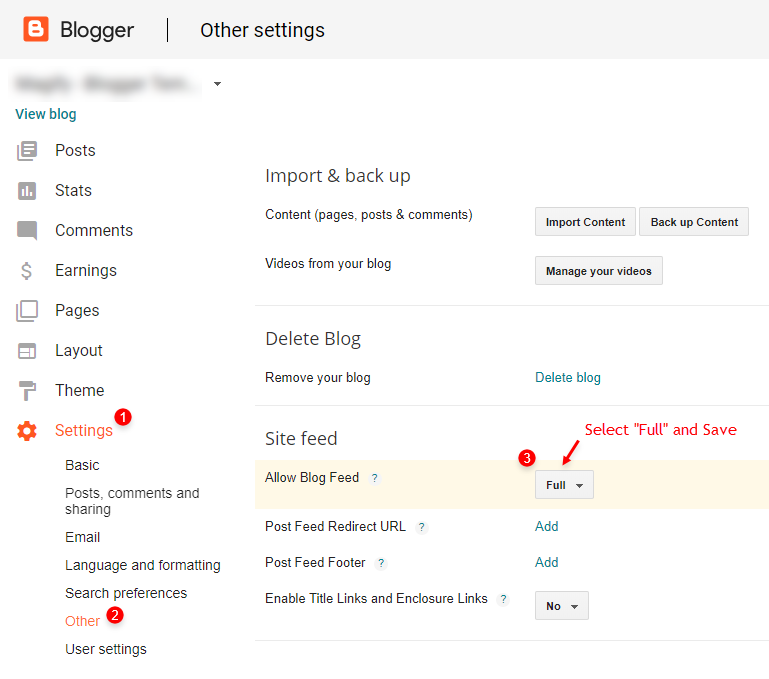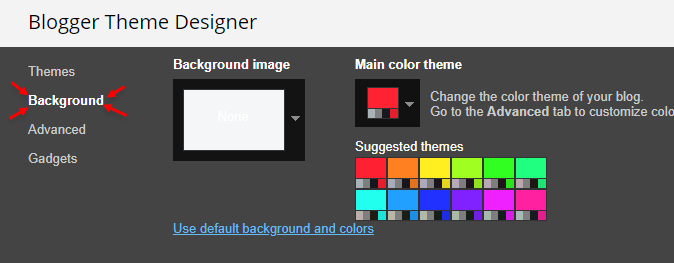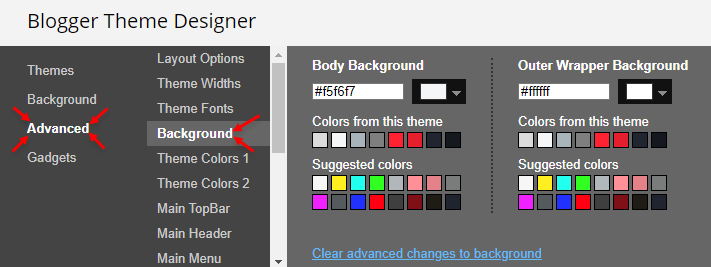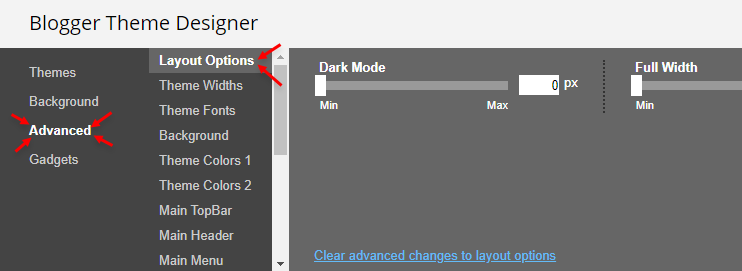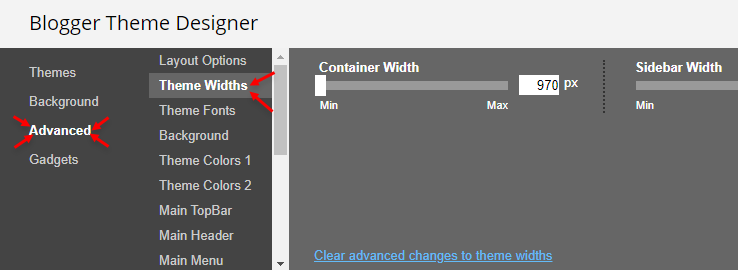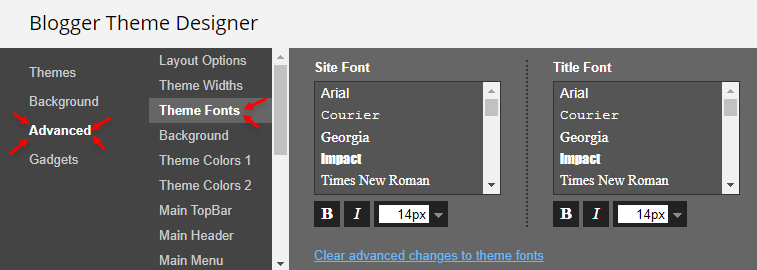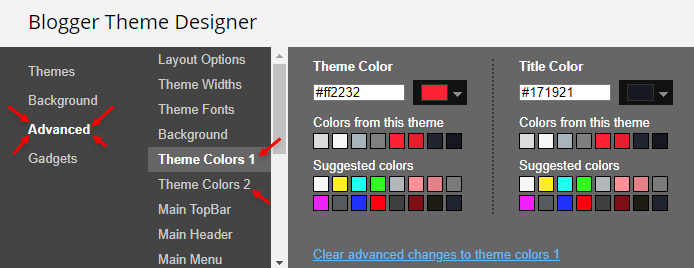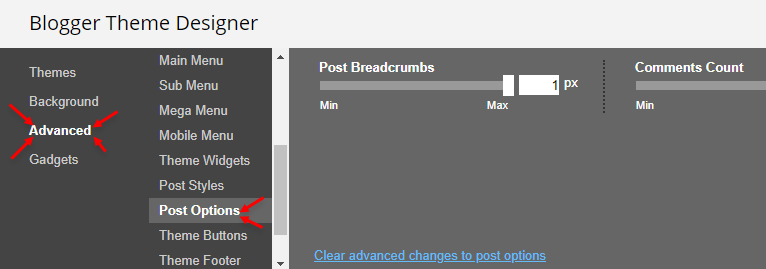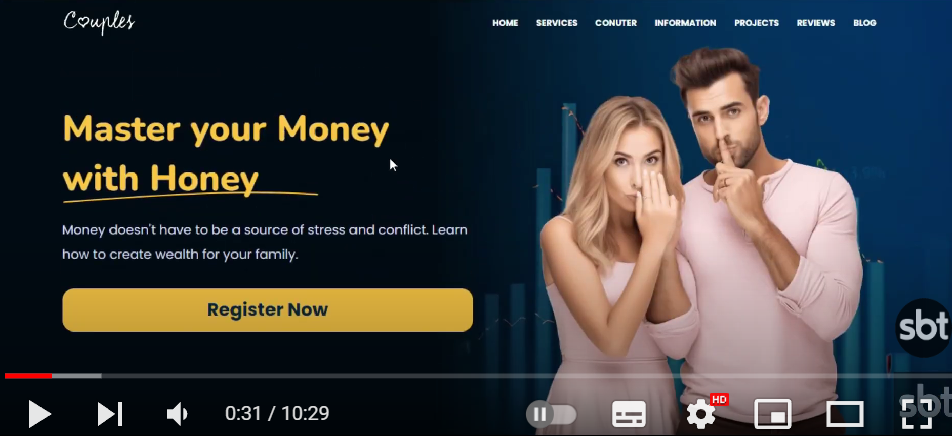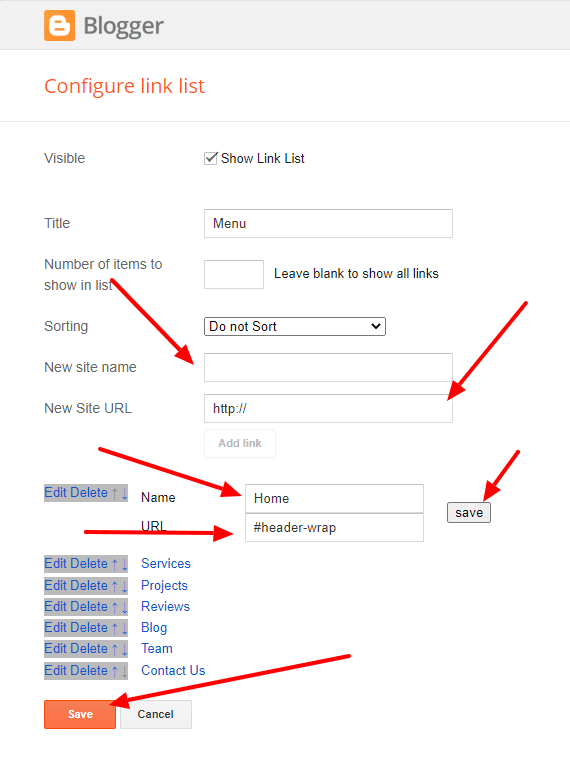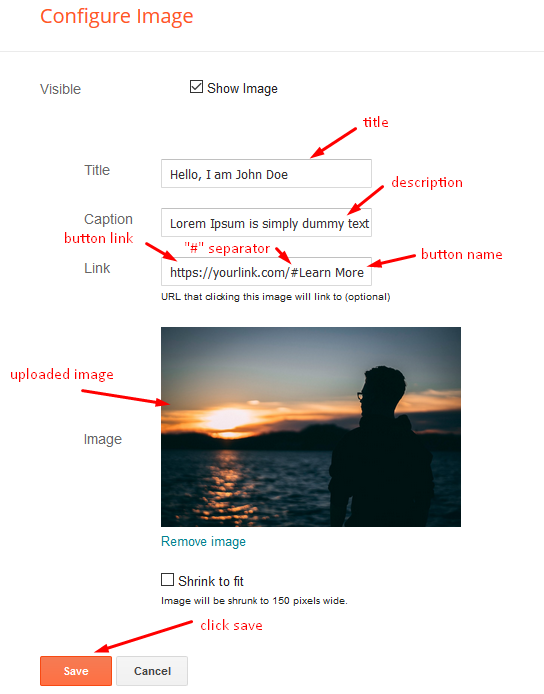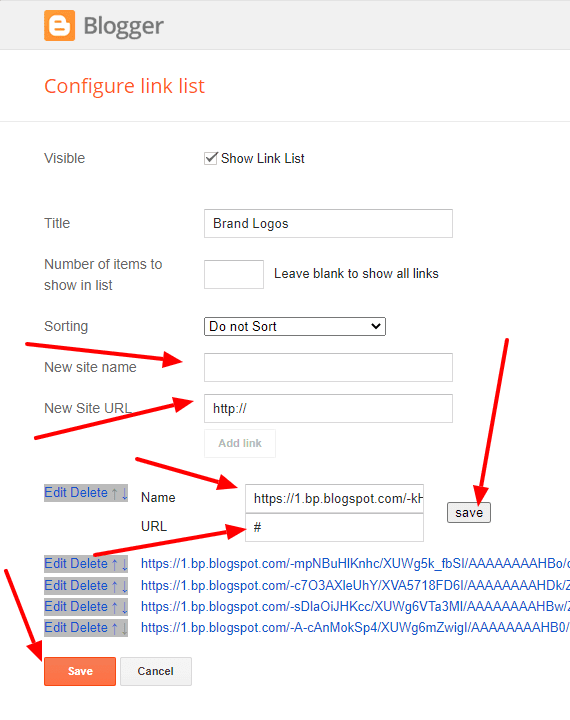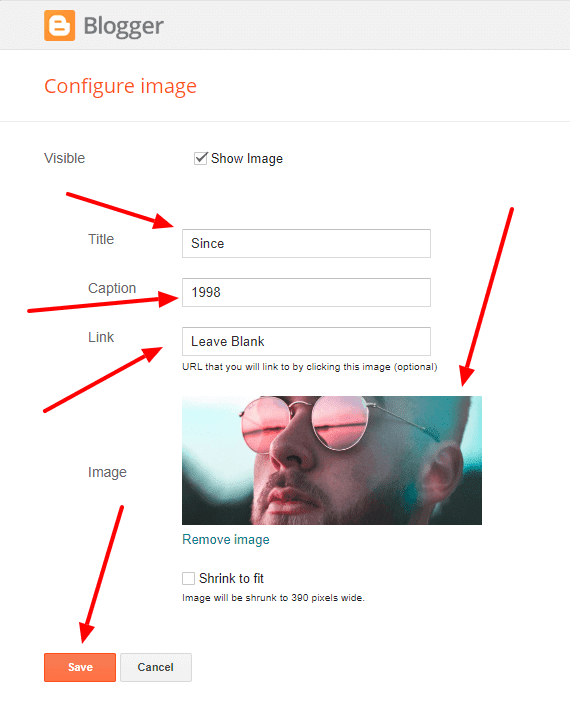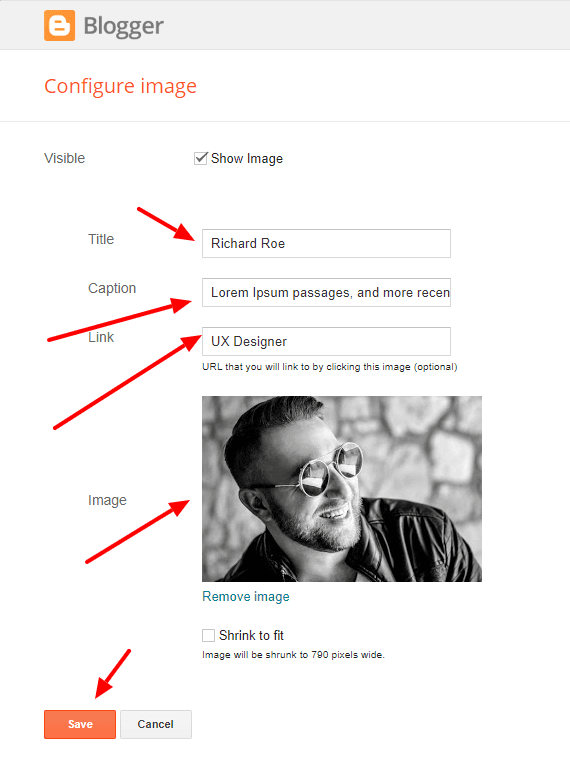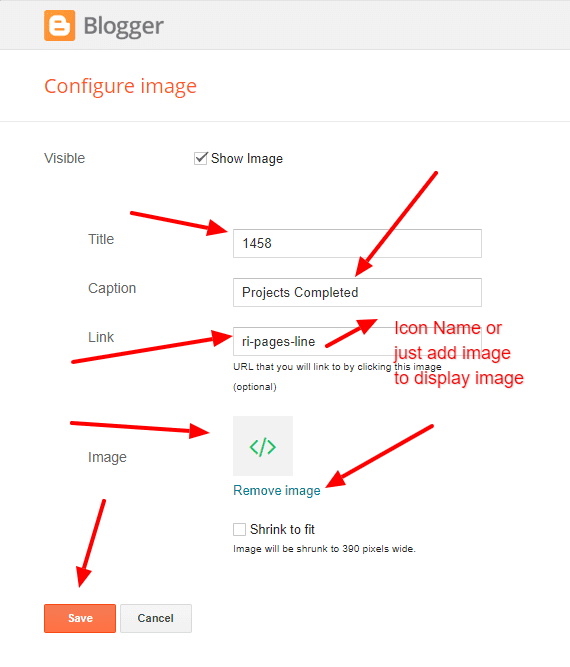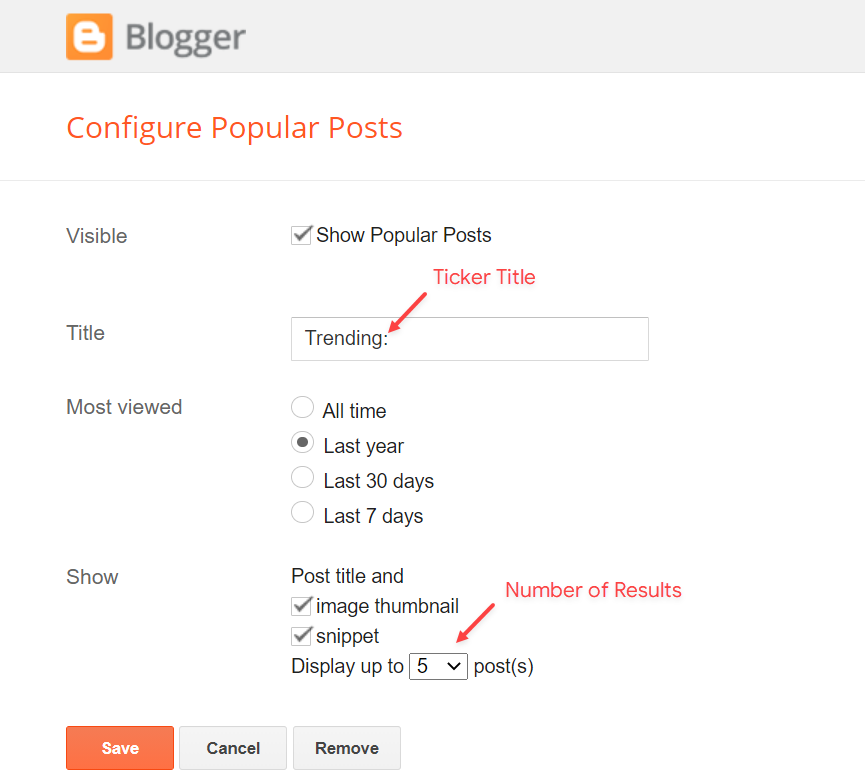The post 18 Lessons I’ve Learned about Blogging appeared first on ProBlogger.

In November 2002 I first heard the word blog after a mate e-mailed me a link and said I should consider starting one. Within 24 hours I’d created my first blog (a blogspot blog that doesn’t exist today). Since that time I’ve run 20+ blogs (most have survived, some have not) and I’ve also transitioned from hobby blogger to part time blogger to full time blogger.
Along the way have been many challenges, milestones and celebrations so today I thought I’d do some reflection and create a list of things I wish someone had sat me down and told me in the early days.
Here’s my top 18 lessons learned in my 20+ years of blogging. Write your own ‘lessons’ list and let us know about it in comments below. If you enjoy this list you might also like to subscribe to my newsletter to keep up to date on more posts like this on blogging.
1. Be Lucky
I’m increasingly becoming aware that despite the many hours of hard work that I’ve put into building up my business that many others work just as hard and are much more talented than I am but do not enjoy the success that I’ve been fortunate to have. While I don’t believe that luck is the main ingredient in my own story I am convinced that in combination with some of the other things I’ll talk about below it has been of real importance.
The luck I’ve had along the way has included just happening to bump into the right people at the right time (on many occasions), discovering ad systems that just happened to work well on my blogs, starting successful blogs quite by accident, getting links from bigger blogs that led to a snowball effect of incoming links from elsewhere through to choosing the right partners for different projects. I could write many thousands of words on the luck I’ve had but I’ll not bore you with the details except to say that I’ve been a lucky boy.
The key I’ve found with luck is to run with it and to make every lucky instance last as long as possible. So when you strike it lucky enjoy it but also ask yourself ‘how can I capitalise on my good fortune?’
2. Work Hard
Of course the saying that goes ‘you make your own luck’ has some truth to it. Gary Player once said – “The harder I practice, the luckier I get”
I’m a strong believer that to be successful you need to be willing to work hard. While there are plenty of people selling ‘easy money’ on the web I’m yet to find a method of money making that doesn’t have at least some element of work to it.
Success in many areas of life comes out of discipline and hard work. Getting your body in shape, having good relationships, succeeding at study etc all take some level of commitment and work. Work alone is definitely NOT everything (I’ve seen many hard working bloggers who have not had success) but it is one element that I think is essential.
If you want to get to places you’ve never been before you need to be willing to do things you’ve never done before. This sometimes means leaving one’s comfort zone and knuckling down for some hard work.
3. Use the Power of Exponential Growth
I’m not sure that that heading is the right words to describe this but I can’t think of any others that begin to describe the way in which blogging has the ability to snowball. Perhaps it’s a ‘Tipping Point’ thing but as I look at the last three years in terms of blog traffic, earnings, profile and opportunities I see that the first 18 months were very very slow. Growth was definitely there from month to month but because the numbers were so small it didn’t really feel like I was going anywhere.
The wonderful thing about exponential growth is that if you stick at it for the long term it’s a very powerful force. I look over at the poll I’m running this month and see that 27% of bloggers who responded are making $10 or less a month from Adsense and I know it sounds so little.
In reality it’s not that much but it’s more than I was making 2 years ago from blogging.
Here’s a calculation that I kept in my mind in the early days.
If that $10 a month increases by 20% every month in a year you’ll be earning $89.16 per month at the end of the year. Of course that sounds small for a year’s work and I’m sure many bloggers would give up at that point but lets take it further.
If earnings continued to rise by 20% per month for another 12 months and you begin to see the power of exponential growth with a figure of $794.96 per month. Do it for another year and the figure is $7088.01 per month.
Do those figures with the figure of 30% growth per month and the figure after 12 months is $232.98 per month, after two years its $5428.00 and after three years it’s $126,462 per month! You get the picture. Now I don’t want to promise you 30% growth per month for three years straight but as I’ve written before, the power of exponential growth in conjunction with hard work and luck is possible – it’s my story. I see each post I write as an investment in the future and something that has the potential to earn money for me not just today but over the long term.
4. Differentiate Yourself
Part of the ‘Luck’ I’ve had is that I started blogging three years ago and not three weeks ago.
The Blogosphere has changed in many ways – some for the better (the technology and tools these days are much more advanced) and some for the worse. The downside of starting out now is that for every topic there seems to be many blogs already – the web is becoming more and more congested as people discover personal publishing. It’s also become a more competitive business on some levels and in some segments some of the co-operative spirit of blogging has begun to fade as people build their empires.
All of this means that if you want to build a blog that is a runaway success you need to consider how your blog will differentiate itself from all the others out there. While not every blog needs to reach ‘runaway success’ status for you to make a living from blogging (20 reasonably successful blogs can do just as well as 1 amazing one) even lower level blogs need to find ways to stand out from the crowd.
5. Provide Value
This almost goes without saying but I’ll say it none the less. A key question every blogger should ask when starting out is around the idea of what value their blog will give readers. As I look at the year ahead I’ve been asking this question about some of my own blogs. It’s easy to go a bit stale and so reviewing the value that you’re adding is an important part of keeping things fresh.
Value can be about many things including entertainment, education, community, information, companionship etc Without it you’re not likely to get people returning to your blog, linking to it or participating in it over time.
6. Target a Niche
I remember after about 6 months of blogging having a discussion with my readers (I only had the one blog at the time) about whether I should continue to write a blog that was very general in topic or whether I should start a few new ones. I took a poll and they were pretty split over what I should do. I wish at that point I’d started new blogs but out of fear of losing a few readers I decided to plough on with a blog that covered incredibly diverse topics and that increasingly frustrated more and more readers who shared one interest with me but who were not interested in the other things I was writing about.
Moving to a niche approach where I developed blogs around more tightly focussed topics was where my blogging went to another gear and it was probably one of the most defining moments in my business.
Read more about the benefits of niche blogging.
7. Diversify
This connects with my niche blogging point well but goes beyond just having multiple blogs on different niches. It’s really about taking the age old advice of not putting all your eggs in one basket.
While there is some real sense in focussing all your energy on one excellent blog there is some risk involved in this approach.
So much of blogging is out of the blogger’s control and there are numerous problems that could lead to a one blog strategy ending in disaster (these include search engine re-indexing, hacking, loss of data, character assassination, competition, the topic becoming obsolete etc). All good financial planners would advise not to invest in one type of investment but to spread the risk – I’d advise the same with blogging.
Diversification is not just about starting numerous blogs. It’s also about exploring a variety of income streams. i.e. if all your income is from AdSense it might be worth looking at other ad systems, affiliate programs, consulting work etc.
8. Don’t Spread Yourself too Thin
Of course take my points on hard work, niches and diversification to the extreme and a danger is developing so many blogs that none end up being remarkable enough to develop a readership and profile.
Balance is important so diversify to the point where it won’t decrease the value that you want to offer readers. This will vary from blogger to blogger depending upon many factors including available time, interests, personality, topic chosen etc. For some of you it will mean two blogs, for others it will mean 20 or more.
9. Have a Backup Plan
I’ve written on numerous occasions about the e-mails I regularly get from people telling me that they are quitting their job to become a full time blogger without much thought to how they’ll pay their bills in the year or three that it might take to build up their blogging to pay a reasonable wage.
The moral of the story is that it does take time and in the mean time you need a back up plan and some sort of way to help you transition into your blogging business. Very few bloggers are able to go full time quickly – you might need another job (I had numerous other jobs for over 2 years) or some other form of income to keep you going for a couple of years. In fact the fact is that some bloggers work their butts off for a couple of years and still don’t have anything to show for it at the end. So be responsible and see ProBlogging as having amazing potential but as being something that has no guarantees.
I strongly recommend having a backup income while you transition into blogging and to have in the back of your mind a backup plan for if things go wrong. I’ve been developing a number of other skills and interests over the past year simply because I don’t know how long blogging will last as a full time income. While I hope and expect it will continue to work out for me I know I have a few different options at hand to down the track if it all goes pear shaped.
10. Be Light on Your Feet
One of the things I love about being a solo-entrepreneur is that I have a business that is flexible enough to take opportunities very quickly as they come up. When a wave of luck kicks in after all your hard work you need to be able to position yourself to surf the wave. If you’re too cautious or have a model that is too rigid you might just miss the opportunities as they pass by.
I’ve been caught napping a number of times in this way but have also had a couple of times where I’ve taken the opportunities and reaped the benefits. Of course I’m not saying one should throw caution out the window, but try to build something that has checks and balances that isn’t going to strangle the life giving opportunities that might come your way.
11. Relationships are Key
I was attracted to Blogging in the first place partly because of the way in which it enabled me (a shy guy) to connect with others interested in similar things to me. From the very beginning I enjoyed the relational nature of blogging but also the way in which it allowed me to retreat into my introversion from time to time.
As I look at the things that have been most successful for me in my blogging most of them have had the key ingredient of another person (or more than one) to either help me or partner with me. Most recent is my partnerships with Andy with six figure blogging and Jeremy, Duncan and Shai with b5media but the relationships go back much further than that and are many and varied. I try to put time aside every day to seek out and build relationship with key bloggers that I’d like to work with in some ways – it’s amazing how these connections pay off in many unexpected ways.
12. Establish Boundaries
One of the first blog tips that I ever wrote was on setting boundaries for your blogging. The post itself was pretty naively written at the time – as I reflect upon it I’m not sure I really knew what I was talking about – it was a nice theory at the time. In more recent times I’ve come to see that the point of those I was quoting in the post was incredibly valid and wise.
Boundaries are very important on a number of levels.
Firstly they are important on a security level and for your own well-being. I know this personally from recent events. Writing in the public domain can have it’s own risks associated with it. Work out ahead of time what information you will and won’t reveal about yourself, your personal details and those of your family and stick to those boundaries.
Secondly it’s also wise on a readership and niche definition level. Go changing what you will and won’t write about in terms of topics too often and you run the risk of disillusioning your readership. While variety in topic and voice can add spice to your blog you also will want some consistency in your approach.
13. Don’t Read Your Own Press
I recently saw an interview with Elizabeth Taylor who was asked if she read much of what people write about her in the media. Here answer was no – she didn’t listen to or ready anything any written or said about her good or bad. Her explanation as to why was (paraphrased)
‘If you listen to the good things people say about you you might just start believing them. If you listen to the bad things people say about you you might just start believing them’
While I wouldn’t go quite as far as Elizabeth Taylor in saying don’t read anything written about you (after all conversation and engagement with others is what blogging is built around) I would encourage bloggers to hold lightly to the opinion of others about you.
It’s easy to become big headed when people rave about how great you and your blogs are to the point where you end up being a complete jerk and think you’re the messiah but on the flip side it’s also easy to become disillusioned and depressed when they rant about and attack you. Part of the skill of being a good blogger that comes over time is that ability to know when to take on board what others are saying about you and when to leave it. It is important to listen to the praise and critiques of others but try to keep them in perspective or it could lead to your downfall.
14. Beware of Hype
Controversy, Sensationalism, Big Claims and Rants are all very useful tools available to bloggers. Many a new blog has found itself in the spotlight (either by design or accident) after a post where the blogger created a stir with one (or more) of these elements.
I don’t have an issue with using these types of posts myself from time to time but I would advise that it’s very difficult to sustain a blog built solely upon these elements. Blog readers are a fairly fickle bunch and will come read your post that generates a stir but unless they find something of genuine value in your blog over time they’ll probably not hang around too long.
By all means use these tactics to get your attention (but have thick skin because creating a stir can cause a backlash) but you’ll want your blog to have something else going for it to make a lasting impression.
Also keep in mind the story of the ‘boy who cried wolf’. Hyped posts might work once or even twice, but they tend to lose their impact over time unless you work hard to make them fresh.
15. Get a Life
I remember someone once telling me that ‘no one ever gets to their death bed and wishes that they’d spent more time at work’. I remember nodding and making affirming noises. You see at the time I was a lazy slob, didn’t enjoy hard work and never spent much time doing any.
Of course these days I actually DO enjoy my work and the temptation is to spend a lot of time doing it. I love blogging for it’s creativity, relationships as well as the good pay packet that enables me to do things for others and I could quite easily spend a lot more time doing it. As a result I spend considerable time working at my business.
But I’ve also learned that unless I take time off the rest of life tends to fall apart at the seams. Not only that but the quality of work I produce suffers after 16 hours in front of the computer and improves drastically when I sleep more than 5 hours and interact with real people or get into one of my hobbies (go figure). While I love it, blogging will still be there tomorrow and I have a much more balanced approach to it than I once did.
16. Make Mistakes
It doesn’t feel that good when you stuff up or make a mistake but as I look back on the last year or so it’s the times when I’ve blundered that opportunities have often flowed. The key is to learn from the mistake, to make the most of what follows and to see it as an opportunity to improve what you do and make the most of any publicity that comes out of it.
Elbert Hubbard got it write when he wrote – ‘The greatest mistake you can make in life is to be continually fearing you will make one.’
Learn to see mistakes as opportunities.
17. Be Yourself
One of the temptations of starting a blog is to spend more time trying to emulate other bloggers than establishing your own voice and style. While there are a lot of lessons to be learned from other blogs there is a lot to be said for developing a strong blogging identity of your own.
There are a number of reasons for this that come to mind:
- Transparency – readers are an insightful bunch and will quickly find you out if you’re not being genuine
- Sustainability – it’s difficult to sustain writing in a voice and personality that is not your own. Be yourself and you’ll last a lot longer.
- Consistency – regular readers of a blog overtime take on a sense of ownership of a blog. When you chop and change your writing to emulate and please others you’ll end up disillusioning the people who make your blog what it is (your readers). Be yourself and you’re more likely to be consistent (I’m not suggesting be monotonous – you can still be creative and surprising – just do it in your own style and you’ll be right).
18. There are No Rules
Lists like these always finish with a point like this that says ignore all of the above – but that’s not the point of this point (can you have a point of a point?).
All of the above is essential stuff (for me) but the thing I love about blogging is that it’s such a new and emerging technology that there are very few things that you can’t do or shouldn’t try.
Push the boundaries, experiment with the model you’ve got, try new tools and techniques and have a blast doing it. The worst thing you can do really is make a mistake – and we all know that they rock!
What Lessons have your Learnt in Blogging? Write your own list and leave a comment below telling us about it.
The post 18 Lessons I’ve Learned about Blogging appeared first on ProBlogger.