Razer Blade 14 vs. Asus Rog Zephyrus G14: uncompromised value
Where the Blade comes ahead in performance, the Zephyrus wins on value.
Fourteen-inch gaming laptops are the best gaming laptops. They can run most PC games over 60fps on high settings, but at under four pounds and less than an inch thick, they’re still easy to carry around. There are compromises: their size limits how much power they can handle before the components melt into goo, they have loud cooling fans, and they can’t match the battery life of thinner, lighter non-gaming laptops. But they’re the right compromises for a gaming laptop that can also be your lecture hall or coffee shop laptop.
The Razer Blade 14 and Asus ROG Zephyrus G14 are two of the most highly regarded 14-inch gaming laptops. The Zephyrus — one of our longtime favorites — has a redesigned chassis and new OLED panel, while the 2024 Blade 14 is a small spec bump over the previous generation. It made sense to pit them against each other in a benchmark brawl.
Just a nudge: Razer’s Blade 14 has better performance
The $2,700 Blade I tested comes with an AMD Ryzen 9 8945HS, RTX 4070, 32GB of memory, and 1TB of storage. I also tested two different configurations of the Zephyrus G14: one $2,200 version with the same hardware specs as the Blade 14 and a $1,700 version with an RTX 4060 and 16GB of memory. The Blade and higher-end Zephyrus have different memory and storage speeds but nothing that would produce a meaningful difference.
At 1080p on the highest presets, all three can push over 60fps in most games. Cyberpunk 2077 is an outlier if ray tracing is enabled and DLSS 3.5 is off — but turning DLSS on more than triples the frame rate.
The Blade outperformed the 4070 Zephyrus by between 9 and 18 percent in every benchmark, despite having the same CPU and GPU and the same amount of memory. Razer gives the RTX 4070 as much juice as the GPU can handle, up to 115W, or 140W with Dynamic Boost enabled. Asus caps the Zephyrus’ total graphics power at 65W, with Dynamic Boost up to 90W. The Blade 14 can generate more frames because it literally has more power.
Winner: Razer Blade 14
OH-LED-LA: the Zephyrus G14 has a better display
The Blade 14 uses that extra GPU power to drive its 2560 x 1600 IPS display as close as possible to its 240Hz refresh rate — useful if you’re playing competitive esports (or just like fast refresh rates). It reaches about 500 nits of brightness, so it can handle any normal lighting situation inside or outside with minimal glare.
But the Zephyrus has a 2880 x 1800 OLED display with visibly richer colors and bolder contrasts. Its 120Hz refresh rate balances nicely with its graphical capabilities for gaming and creative work. It only hits 400 nits, but that’s a nonissue indoors.
/cdn.vox-cdn.com/uploads/chorus_asset/file/25435976/blade14rogzeyphg14_closed.jpg)
Both laptops hit 100 percent of sRGB and P3 color gamuts; the Zephyrus also covers 100 percent of AdobeRGB while the Blade only hits 89. (AdobeRGB matters more for print work, not gaming.)
The Zephyrus’ display is HDR500-certified and supports G-Sync; the Blade 14 does not have HDR, and even though the display supports AMD FreeSync Premium, it doesn’t work with the discrete GPU. Razer’s website says the Blade 14 supports G-Sync on external monitors, but that didn’t work in my testing.
Winner: Asus Rog Zephyrus G14
Design: one of them still looks like a MacBook
The Blade 14 has always looked like a MacBook Pro, and it looks even more like one in silver. (The Blade still comes in black, of course — but now, so does the MacBook Pro.) Its black keys have rounded edges that contrast with the clean, straight lines of the chassis. The keys feel a touch too small, and the silver gaps between them further accentuate how spaced out they are.
The Blade’s trackpad looks smoother than it feels; my fingertips sometimes caught and skipped. The Blade is also a little thicker and larger: 0.70 inches thick compared to the Pro’s 0.61 inches and 4.05 pounds compared to 3.4 pounds. But it comes with a treat: two slots for up to 96GB of socketed RAM; the Zephyrus’ memory is soldered to the board.
/cdn.vox-cdn.com/uploads/chorus_asset/file/25435974/blade14_ports.jpg)
/cdn.vox-cdn.com/uploads/chorus_asset/file/25435979/rogzeyphg14_ports.jpg)
Monica Chin, The Verge’s former laptop reviewer, was worried that the new Zephyrus would look too much like a MacBook, but it pleases me to report that it doesn’t. Even though the dot matrix on the lid is gone, the diagonal LED strip still adds flair. It’s slimmer and lighter than the Blade 14, too: 12.76 x 8.66 x 0.70 inches, weighing 3.53 pounds, and it comes in either white or dark gray. The only MacBook-like thing about the Zephyrus G14 is its smooth trackpad.
Both versions of the Zephyrus I tested had good battery life for a gaming laptop — an average of 6.5 hours when used only for web browsing, word processing, and video streaming. It can last up to three hours while gaming, depending on the game and graphics settings. (On high graphics at 1080p, Cyberpunk 2077 drained the battery in an hour, while Botany Manor drained it in just under three.) As for the Blade 14, its battery lasts only up to four hours, even on simple tasks.
Winner: Asus Rog Zephyrus G14
Thermals: both handle the heat, but the Blade handles more
Small gaming laptops often have trouble cooling their components, but both the Blade 14 and Zephyrus G14 have a handle on their thermals. HWInfo reported no throttling on either during the Cinebench 2024 benchmark.
While not uncomfortable, the Blade 14’s S and D keys, and the left side of the spacebar, become noticeably warmer than the rest of the keyboard after gaming for two hours straight.
/cdn.vox-cdn.com/uploads/chorus_asset/file/25435973/blade14_keyboard.jpg)
/cdn.vox-cdn.com/uploads/chorus_asset/file/25435978/rogzeyphg14_keyboard.jpg)
But I’ll take that over the dozens of small vents that span the Zephyrus G14’s bottom chassis. I was fine using the Zephyrus in my lap to dash off a few emails or watch an episode of Shōgun, but gaming felt like getting blasted by hot desert air.
The Blade 14 handles a lot more GPU wattage in a chassis nearly the same size as the Zephyrus, with fewer vents on the bottom.
Winner: Razer Blade 14
The Blade is gaming-first, but the Zephyrus is better balanced
The Zephyrus G14 — with an RTX 4070 — is still the best 14-inch gaming laptop.
For $2,000 to $2,200, it maintains a fine balance between features, performance, and price. You get a quality OLED HDR display, commendable battery life, a fun but not too flashy design; and high frame rates despite the GPU power cap. The only true fault with this laptop are the friggin’ vents that span the entire bottom. The 90W TGP limit and soldered-in memory are disappointing, but I’m happy to accept those small concessions for everything else the Zephyrus G14 offers.
The similarly configured Razer Blade costs up to $700 more. It has a higher refresh rate but no HDR or G-Sync support, and its 9 to 17 percent higher frame rate at 1080p is barely noticeable. The Blade 14 is also a little heavier than the Zephyrus G14, its battery life is significantly shorter, and it looks even more like a MacBook with its new mercury colorway.
Winner: Asus ROG Zephyrus G14
Photography by Joanna Nelius / The Verge
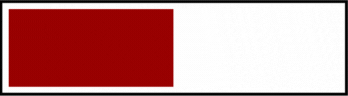
/cdn.vox-cdn.com/uploads/chorus_asset/file/25405110/247087_Zenbook_vs_Yogabook_JNelius_0005.jpg)
/cdn.vox-cdn.com/uploads/chorus_asset/file/25405112/247087_Zenbook_vs_Yogabook_JNelius_0007.jpg)
/cdn.vox-cdn.com/uploads/chorus_asset/file/25405109/247087_Zenbook_vs_Yogabook_JNelius_0004.jpg)
/cdn.vox-cdn.com/uploads/chorus_asset/file/25405111/247087_Zenbook_vs_Yogabook_JNelius_0006.jpg)
/cdn.vox-cdn.com/uploads/chorus_asset/file/25405106/247087_Zenbook_vs_Yogabook_JNelius_0001.jpg)
/cdn.vox-cdn.com/uploads/chorus_asset/file/25405108/247087_Zenbook_vs_Yogabook_JNelius_0003.jpg)
/cdn.vox-cdn.com/uploads/chorus_asset/file/25333649/247043_Apple_MacBook_Air_2024_AKrales_0106.jpg) Photo by Amelia Holowaty Krales / The Verge
Photo by Amelia Holowaty Krales / The Verge
/cdn.vox-cdn.com/uploads/chorus_asset/file/25356161/DSC_0499.jpg) Photo by Chris Welch / The Verge
Photo by Chris Welch / The Verge
/cdn.vox-cdn.com/uploads/chorus_asset/file/25356168/DSCF0250.jpg) Photo by Chris Welch / The Verge
Photo by Chris Welch / The Verge
/cdn.vox-cdn.com/uploads/chorus_asset/file/25305797/247033_Lenovo_ThinkPad_X1_Fold_16_JNelius_0009.jpg)
/cdn.vox-cdn.com/uploads/chorus_asset/file/25305798/247033_Lenovo_ThinkPad_X1_Fold_16_JNelius_0010.jpg)
/cdn.vox-cdn.com/uploads/chorus_asset/file/25305791/247033_Lenovo_ThinkPad_X1_Fold_16_JNelius_0003.jpg)
/cdn.vox-cdn.com/uploads/chorus_asset/file/25305796/247033_Lenovo_ThinkPad_X1_Fold_16_JNelius_0008.jpg)