Apple iPad Pro (2024) review: the best kind of overkill
Apple’s latest high-end tablet is a marvel of hardware design still in need of the software and accessories to really make it sing. But wow is it fun to use.
The new iPad Pro is a genuine achievement in tablet design. It’s the closest thing I’ve ever seen to the vision that a tablet should feel not like a computer but, rather, like a piece of glass in your hand. I’m honestly not sure how you’d shrink it more; the USB-C plug I use to charge the 13-inch Pro I’ve been testing is already thicker than the iPad itself. It’s a light, fast, remarkable machine.
But does that really count for much anymore? The iPad has been a hardware triumph for years, plenty fast and light and long-lasting for just about anything you could do with it. The problem has always been the software: by forcing the device to run a locked-down, oversimplified operating system, Apple has prevented this ultraportable and ultrapowerful machine from becoming the full-fledged computer so many users want it to be.
The way Apple seems to see it, the iPad’s appeal is greater than the sum of its parts. No, you can’t do some of the things you’d do on a MacBook. But you can hold it in your hands in bed. You can draw on the screen. You can play mobile games. Everyone at Apple speaks of the iPad’s “versatility” as its main selling point — the fact that it’s a jack-of-all-trades is a feature, not a bug. The hard part about trying to do everything, though, is that it’s really hard to do everything well.
Apple’s case for the iPad Pro seems to be that this is the device for the future. It has the processor, screen, accessories — everything you’ll need to be ready for the next decade of your computing life. Because pretty soon, AI will change everything, and you’ll be glad you had all the power to run it well. That might well be true! But none of it is real yet. And besides, the most important parts of that future will happen on the screen, not behind it.
This new iPad Pro feels, in many ways, like the finale of the 14-year history of the iPad, all the pieces finally in place. It also feels, as ever, like a futuristic device plagued by software stuck firmly in the past, one I’m not sure I’d recommend to most people.
I do love it, though.
A magic pane of glass
I’ve done almost all of my testing on one of the highest-end versions of the iPad Pro: a 13-inch space black model with 1TB of storage, 16GB of RAM, and a built-in cellular connection. That’s a $2,099 tablet right there. Add in the $129 Pencil Pro and the new $349 Magic Keyboard, and I’m reviewing $2,577 worth of iPad — the amount you would spend on a high-end laptop. You can get it cheaper, of course, though the Pro is never exactly inexpensive: the 11-inch model starts at $999 and comes with 256GB of storage and 8GB of RAM. (That entry-level storage option is double what it used to be, which is a nice change but still spendy.)
No matter which Pro you buy, though, you get access to the three most important new things about this new model: the chip; the screen; and the design.
/cdn.vox-cdn.com/uploads/chorus_asset/file/25446194/247111_iPad_Pro_2024_AKrales_0292.jpg)
Let’s do the chip first, because it’s important and also slightly confusing. The Pro runs on the M4 processor, a brand-new chip Apple designed specifically to accommodate the Pro’s new screen and design, and it’s as fast as you’d hope. In my benchmark tests, the M4-powered Pro scored about 50 percent higher than the previous M2-running model. In practice, it definitely doesn’t feel 50 percent faster, but it does feel faster.
Apps load and close a half-beat faster with the M4, even complex games run perfectly smooth (I still can’t believe how good Call of Duty: Warzone Mobile looks on this device), and iMovie renders video noticeably more quickly than on the 11-inch M2 Pro I’ve been using for a couple of years. Individually, these aren’t earth-shattering upgrades, but particularly if you’re doing a lot of intense photo and video work or even love a long Warzone session, it’s a real performance bump. And in all my testing, I’ve never noticed the device getting hot in my hands. Occasionally very slightly warm, maybe, but that’s it.
The top-tier models of Pro — with 1TB or 2TB of storage — get the best M4, with an additional performance core in the CPU. Yay for more power, I guess, but I’d be astonished if there were any way to tell the difference in everyday use. In most cases, the iPad’s raw performance hasn’t been an issue for a very long time.
The M4’s main practical purpose is to power the new OLED display. Apple’s new “Tandem OLED” setup basically smashes two OLEDs together to get a sharper, brighter panel. Apple calls it Ultra Retina XDR, which is a ridiculous name, but whatever, it works beautifully. All of the traditional upsides of OLED are immediately apparent: since OLEDs control each pixel individually, you get much richer blacks, so the letterboxes above and below a video just disappear into the bezel, and photos look much more dynamic. Colors are incredibly vibrant — to the point of occasionally looking too contrasty and HDR-y to my eyes. The Pro’s peak brightness is significantly brighter than the new Air, too, which is tough to pull off with an OLED.
/cdn.vox-cdn.com/uploads/chorus_asset/file/25446235/247111_iPad_Pro_2024_AKrales_0932.jpg)
The only downside I’ve noticed in the display so far is that the OLED seems to pick up a little more glare and reflection than the Air’s LCD panel. When I’m using it outdoors, that has meant I crank the brightness a little more than I’d like to be able to see everything on the screen. But that’s a tiny complaint; this screen looks fantastic — and I haven’t noticed battery draining faster at max brightness than before.
On the design front, the new Pro is more of a refinement than a redesign, but the difference is still pretty remarkable. The thinness is one thing — at 5.1mm thick for the 13-inch model and 5.3mm for the 11-inch, they’re the thinnest iPads yet — but the weight is what really gets me. The 13-inch Pro I’ve been testing weighs about a quarter of a pound less than last year’s model, which doesn’t sound like much but is very noticeable when I’m holding this big slab of glass in my hands on the couch. I’ve always thought the larger-size iPads were way too big to actually use, but I’ve been holding and using this one a lot. It’s so thin and light that I’ve worried about it being fragile. So far, it’s been sturdy.
/cdn.vox-cdn.com/uploads/chorus_asset/file/25446184/247111_iPad_Pro_2024_AKrales_0072.jpg)
The only other big design change here is that Apple finally — finally — put the front-facing camera in the correct spot: in the middle of the long side of the iPad. This is very much a landscape-first device now, but that’s a good thing! The iPad, in general, absolutely is a landscape-first device. I’m not particularly impressed with the quality of the front-facing camera, but it’s fine, and it’s much more useful now.
Apple doesn’t seem to have sacrificed anything in the name of being thin and light. As a pure design and engineering exercise, it’s a home run.
Feature creep
There are basically two types of iPad users. (This is an oversimplification, but go with me.) The first type wants a simple way to send emails, read news, do the crossword, look at photos, and browse the web. For those people, the new iPad Pro is total overkill. Everything about it is a little better than the new Air or even the newly cheaper base iPad, but not so much better that I’d recommend splurging unless you really want that OLED screen. (If you do, please know: I get it. I’m with you.)
/cdn.vox-cdn.com/uploads/chorus_asset/file/25446257/247111_iPad_Pro_2024_AKrales_1380.jpg)
The other type of iPad user does all those things but also has an iPad-specific feature or two that really matters to them. Musicians love it for turning sheet music; students for handwriting notes; filmmakers for quickly reviewing footage; designers for showing interactive renders to clients. When Apple talks about how “versatile” the iPad is, I think this is what the company means. The iPad is not all things to all people, but it should have something for everyone. By putting ever more power into the device, Apple is trying to expand the number of those features that might appeal to you.
New features this year come mostly in the form of the Pencil Pro. It has a nifty new squeeze gesture that is useful and makes it quicker to bring up menus and commonly used tools. Apple’s also letting developers customize what happens when you squeeze in their apps, so expect some cool and deeply weird integrations soon. The new Barrel Roll feature is also going to be a big win for artists of all sorts, now that you can turn your virtual brush or pen just by twisting the Pencil as you draw. (It works really well, though honestly, I’m woefully unqualified to review anything from an artist’s perspective. We’ll have more on that front soon.)
Same goes for the new Magic Keyboard, which is my personal favorite upgrade of the whole lot this year. When you dock the iPad in the attachment, it adds a full keyboard and a trackpad, floating the iPad above it — it’s the most laptop-like way to use an iPad. The new model is sturdier than the last, though it does still wobble a bit when you touch the iPad’s screen. The keyboard feels wonderful, right in step with a MacBook’s keys or the traditional Magic Keyboard. Now that there’s a row of function keys and a bigger trackpad, I can use the device for hours without ever picking my hands up. Best of all, it’s about 50 grams lighter than before (658g on the new model, according to my kitchen scale, compared to 710g on the last), which contributes to the overall smaller footprint of the new Pro.
/cdn.vox-cdn.com/uploads/chorus_asset/file/25446205/247111_iPad_Pro_2024_AKrales_0375.jpg)
In my own use, my iPad hardly ever leaves the keyboard case. I use the Magic Keyboard for journaling, emailing, and just as a stand while I’m cooking and watching shows. Having a better keyboard in a smaller package matters a lot to me. But it won’t to a lot of people, especially at $299. With both of its accessories, Apple is making the Pro more appealing to the people who might already have a Pro and not doing much to win over those who don’t.
There is, I should at least note, the possibility that AI could change the whole equation. Maybe generative AI will make Photos so much better that everybody suddenly wants a big, beautiful screen. Maybe Siri will get so good that the iPad will become a smart home controller. Maybe the camera software will be so spectacular that you’ll use a tablet for all your video calls forever. Maybe, maybe, maybe. WWDC is in a few weeks, and I expect Apple to aggressively try to convince you that advances in AI make the iPad Pro more than just an iPad. If it can make the argument that a super-powerful, super-portable, jack-of-all-trades device is what you need in the future, I’ll probably be running to buy an iPad Pro.
For now, it’s just an iPad. The best iPad ever, I think — maybe even the best iPad you could reasonably ask for. But the story of the iPad — the “magic pane of glass,” as Apple is so fond of calling it — is actually all about software. The iPad’s software has let its hardware down for years. Apple has led us to believe that’s about to change, that this year’s WWDC will be the great turning point for AI and iPads and everything. We’ll see. Until then, the iPad Pro is almost too good for its own good.
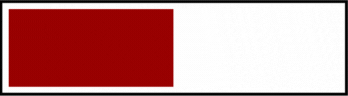

/cdn.vox-cdn.com/uploads/chorus_asset/file/25446429/iPad_Air_Side.jpg) Photo: David Pierce / The Verge
Photo: David Pierce / The Verge
/cdn.vox-cdn.com/uploads/chorus_asset/file/25446426/iPad_Air_Keys.jpg) Photo: David Pierce / The Verge
Photo: David Pierce / The Verge
/cdn.vox-cdn.com/uploads/chorus_asset/file/24128007/226361_Apple_iPad_10.9_10th_gen_DSeifert_0005.jpg) Photo by Dan Seifert / The Verge
Photo by Dan Seifert / The Verge
/cdn.vox-cdn.com/uploads/chorus_asset/file/25429564/Rabbit_R1_Vision.JPG)
/cdn.vox-cdn.com/uploads/chorus_asset/file/25429566/Rabbit_R1_Music.JPG)
/cdn.vox-cdn.com/uploads/chorus_asset/file/25429568/Rabbit_R1_comparison.JPG) Photo: David Pierce / The Verge
Photo: David Pierce / The Verge

/cdn.vox-cdn.com/uploads/chorus_asset/file/25379380/247075_Humane_AI_pin_AKrales_0499.jpg)
/cdn.vox-cdn.com/uploads/chorus_asset/file/25379319/247075_Humane_AI_pin_AKrales_0111.jpg)
/cdn.vox-cdn.com/uploads/chorus_asset/file/25379392/247075_Humane_AI_pin_AKrales_0669.jpg)
/cdn.vox-cdn.com/uploads/chorus_asset/file/25379393/247075_Humane_AI_pin_AKrales_0681.jpg)
/cdn.vox-cdn.com/uploads/chorus_asset/file/25379384/247075_Humane_AI_pin_AKrales_0559.jpg)
/cdn.vox-cdn.com/uploads/chorus_asset/file/25379084/247075_Humane_AI_pin_AKrales_0035.jpg)

/cdn.vox-cdn.com/uploads/chorus_asset/file/25124996/ember_pdp_CM_4.jpeg) Image: Ember
Image: Ember
/cdn.vox-cdn.com/uploads/chorus_asset/file/24982535/Quest_3_v_Quest_2.jpg)
/cdn.vox-cdn.com/uploads/chorus_asset/file/24982540/Quest_3_controllers.jpg)
/cdn.vox-cdn.com/uploads/chorus_asset/file/24982450/Red_Matter_2_sidebyside.jpg)
/cdn.vox-cdn.com/uploads/chorus_asset/file/24982451/MR_Encounters.png)
/cdn.vox-cdn.com/uploads/chorus_asset/file/24982441/Passthrough_room_scan.png)
/cdn.vox-cdn.com/uploads/chorus_asset/file/24982445/Passthrough_side_by_side.jpg)